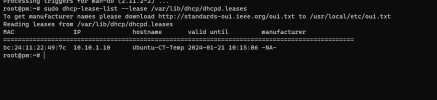Tested on a Lenovo Thinkpad P1 gen2 with the Proxmox 7.1-2 iso.
An ethernet connection to internet is required during the installation process (because iwd is not installed by default).
1. Plug the ethernet cable
2. Install Proxmox
3. Reboot and login with root
4. Update the Proxmox repository
Disable the enterprise repository
by commenting the line
and enable the "no-subscription" repository by creating a new file
with
5. Update the System
6. Install the Desktop Environment (or Windows Manager)
7. Create a bridge for your VM and CT
The network address (10.0.0.1/16 here) must be different from the network address of your internet box.
Don't add anything to this file if you only use a wifi connection.
8. Configure Nftables for NAT
9. Configure iwd (optional)
Iwd (iNet wireless daemon) is required only if you don't want to use the wifi manager provided by your DE, or if you installed a WM.
Iwd is much easier to configure and use than wpa_supplicant.
10. Create your user
11. Reboot and unplug the ethernet cable
12. Login with your user
13. Connect to the wifi network
Use your DE wifi manager.
Or iwd with iwctl (if installed and configured previously):
14. Create a VM or CT and configure the network
Login to PVE at
Create a VM or CT and configure the IP address with 10.0.0.[100]/16 and gateway 10.0.0.1
An ethernet connection to internet is required during the installation process (because iwd is not installed by default).
1. Plug the ethernet cable
2. Install Proxmox
3. Reboot and login with root
4. Update the Proxmox repository
Disable the enterprise repository
vi /etc/apt/sources.list.d/pve-enterprise.listby commenting the line
#deb https://enterprise.proxmox.com/debian/pve bullseye pve-enterpriseand enable the "no-subscription" repository by creating a new file
vi /etc/apt/sources.list.d/pve-no-subscription.listwith
deb http://download.proxmox.com/debian/pve bullseye pve-no-subscription5. Update the System
apt update && apt dist-upgrade6. Install the Desktop Environment (or Windows Manager)
apt install -y task-kde-desktop (or task-xfce-desktop, task-gnome-desktop, i3, sway...)7. Create a bridge for your VM and CT
The network address (10.0.0.1/16 here) must be different from the network address of your internet box.
Don't add anything to this file if you only use a wifi connection.
vi /etc/network/interfaces
Code:
auto lo
iface lo inet loopback
auto vmbr0
iface vmbr0 inet static
address 10.0.0.1/16
bridge-ports none
bridge-stp off
bridge-fd 08. Configure Nftables for NAT
echo net.ipv4.ip_forward=1 > /etc/sysctl.d/routing.conf
sysctl -p --system
systemctl enable nftables.service
vi /etc/nftables.conf
Code:
#!/usr/sbin/nft -f
flush ruleset
table ip nat {
chain postrouting {
type nat hook postrouting priority 0; policy accept; masquerade
}
}systemctl start nftables.service9. Configure iwd (optional)
Iwd (iNet wireless daemon) is required only if you don't want to use the wifi manager provided by your DE, or if you installed a WM.
Iwd is much easier to configure and use than wpa_supplicant.
apt install -y iwd
systemctl --now enable iwd (don't mind the messages)vi /etc/iwd/main.conf
Code:
[General]
EnableNetworkConfiguration=trueservice iwd restart10. Create your user
adduser [user]11. Reboot and unplug the ethernet cable
12. Login with your user
13. Connect to the wifi network
Use your DE wifi manager.
Or iwd with iwctl (if installed and configured previously):
ip a (check the wlan interface name ; "wlan0" here)iwctl station [wlan0] scan && iwctl station [wlan0] get-networks
iwctl station [wlan0] connect [SSID]14. Create a VM or CT and configure the network
Login to PVE at
https://127.0.0.1:8006Create a VM or CT and configure the IP address with 10.0.0.[100]/16 and gateway 10.0.0.1



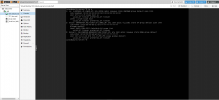
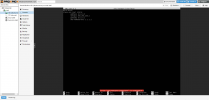
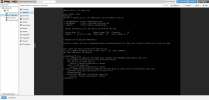

![2023-09-17 01_37_14-[TUTORIAL] - How to set up Proxmox VE 7 on a laptop (workstation) with wif...png 2023-09-17 01_37_14-[TUTORIAL] - How to set up Proxmox VE 7 on a laptop (workstation) with wif...png](https://forum.proxmox.com/data/attachments/55/55193-983242ec9442f0437b75a8548acb4355.jpg?hash=mDJC7JRC8E)
![2023-09-17 01_37_14-[TUTORIAL] - How to set up Proxmox VE 7 on a laptop (workstation) with wif...png](/data/attachments/55/55191-02af725151d2e678f107610a24757f79.jpg?hash=Aq9yUVHS5n)
![2023-09-17 01_37_14-[TUTORIAL] - How to set up Proxmox VE 7 on a laptop (workstation) with wif...png](/data/attachments/55/55192-02af725151d2e678f107610a24757f79.jpg?hash=Aq9yUVHS5n)