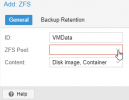Hi,
I am a fairly in-experienced Linux and Proxmox user, although I have had a Proxmox installation running for a couple of years, with different VM's and containers.
I have Proxmox installed on single 60 GB SSD drive, and I have all VM's on a 500 GB SSD, in the same machine.
Yesterday, my Proxmox installation failed to boot. Probably my SSD died.
I have now installed Proxmox 7 on a new 60 GB SSD I had lying around. The question is, how do I import all VM's and containers that are on my 500 GB drive that is still in my machine, and get them to show up as normal in Proxmox?
I have tried searching for import, mount and other posts and guides to no prevail. Any help or just to point me in the right direction would be helpful, since I think I just don't have the right terminology to find the correct instructions.
I can see the disk under Node-Disks:

Worth mentioning is that I also have all VM's backup on my TrueNAS, and I have added that back as an NFS, and all backups are there. I was thinking that perhaps the solution is to wipe the 500 GB SSD, and then restore VM's to that drive. But wanted to ask for help before I do any wipes.
I am a fairly in-experienced Linux and Proxmox user, although I have had a Proxmox installation running for a couple of years, with different VM's and containers.
I have Proxmox installed on single 60 GB SSD drive, and I have all VM's on a 500 GB SSD, in the same machine.
Yesterday, my Proxmox installation failed to boot. Probably my SSD died.
I have now installed Proxmox 7 on a new 60 GB SSD I had lying around. The question is, how do I import all VM's and containers that are on my 500 GB drive that is still in my machine, and get them to show up as normal in Proxmox?
I have tried searching for import, mount and other posts and guides to no prevail. Any help or just to point me in the right direction would be helpful, since I think I just don't have the right terminology to find the correct instructions.
I can see the disk under Node-Disks:

Worth mentioning is that I also have all VM's backup on my TrueNAS, and I have added that back as an NFS, and all backups are there. I was thinking that perhaps the solution is to wipe the 500 GB SSD, and then restore VM's to that drive. But wanted to ask for help before I do any wipes.