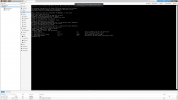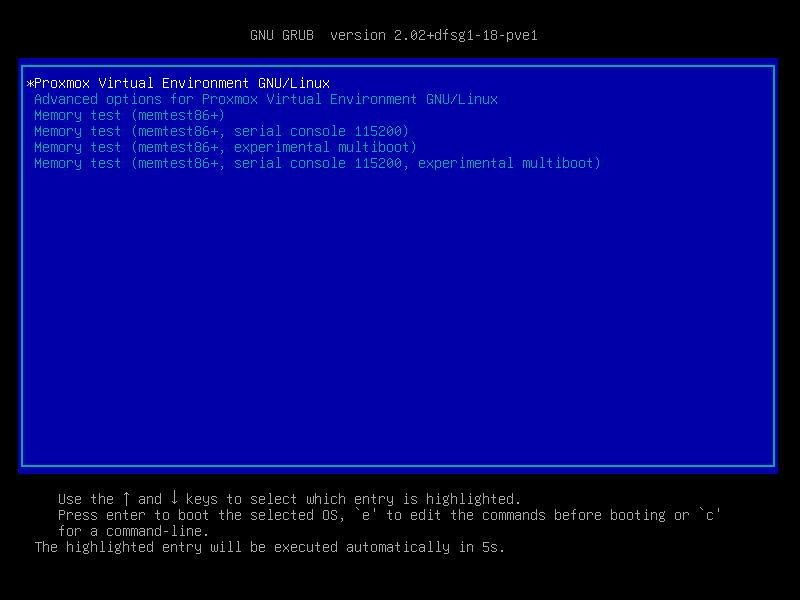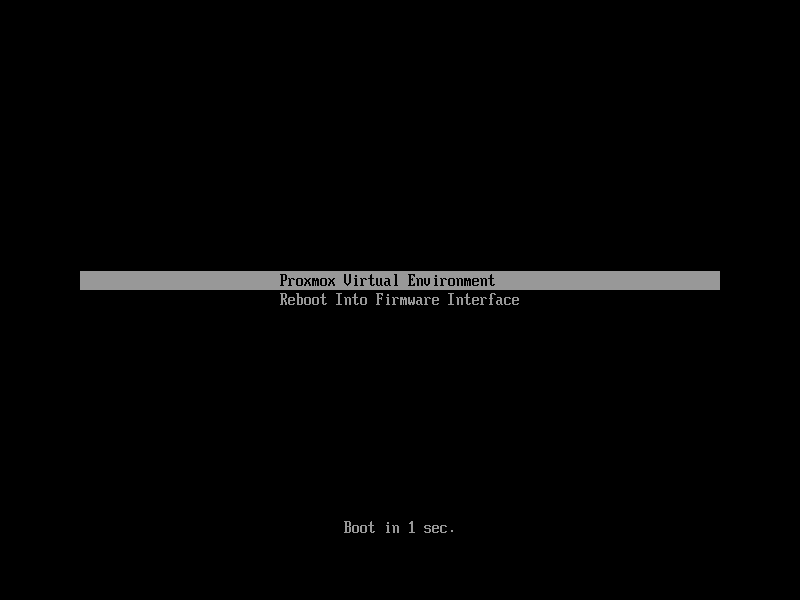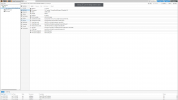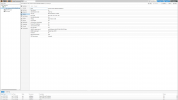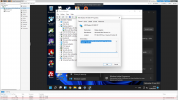Fist off, let's get some updates installed and pin a functional kernel:
Code:
rm /etc/apt/sources.list.d/pve-enterprise.list
echo "deb http://download.proxmox.com/debian/pve bullseye pve-no-subscription" > /etc/apt/sources.list.d/pve-no-subscription.list
apt-get update
apt-get install -y pve-kernel-5.13.19-6-pve
proxmox-boot-tool kernel pin 5.13.19-6-pve
apt-get dist-upgrade -y
shutdown -r now
NOTE: If it asks you any questions during this process... always answering yes should be fine.
Some things to check:
- Change this line in /etc/default/grub to match what I have below:
GRUB_CMDLINE_LINUX_DEFAULT="quiet intel_iommu=on iommu=pt video=efifb:off video=simplefb:off video=vesafb:off"
- Make sure VT and VT-d are enable in host BIOS.
- Make sure Resizable BAR is disabled in BIOS. (Can cause problems.)
Then send me screenshots of the "Hardware" and "Options" settings for your VM.