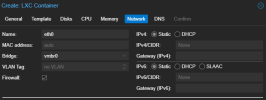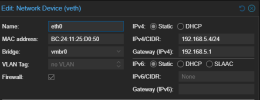The easiest way is to hard code the IP address in each LXC/VM. The LXC can be done in the Proxmox gui. Here is a screen shot of the Network tab as you create one. Change the IPv4/CIDR to your desired IP address for that LXC.
View attachment 74746
If you already have it created, you can click in the LXC and goto Network and view/change it:
View attachment 74747
The /24 on the end of the IP address means it is a Class C or a 24 bit network. Generally home use use 192.168.x.x where the first x is usually a 1 but as you see in my case, I used a 5. The second x can be anything from 1-254 (0 and 255 is reserved and can't be assigned). Your router will probably be either 1 or 254 (first or last ip address you can assign). As you see in my example above, mine is 1.
For the VMs, it depends on the guest you are installing. If you go with Ubuntu server, this is a link on how to do it. It will be similar for each flavor of linux but check the documentation.
https://ubuntu.com/server/docs/configuring-networks
Keep in mind, if your current router assigns IP addresses already (DHCP) then you will need to not assign them in the range that your router does. Most don't use the full 256 IPs and just use a subset - typically something like between IPs ending between 100 and 199 or something like that.
If you decide to go the DHCP route (with static IP reservations) there are many options and that depends on if you want a gui to work with, can set reservations on your current router, or need to install a DHCP service on a VM (linux or windows). This is a better end solution in my opinion but will be a longer setup as you have to learn this side before you can deploy it.