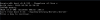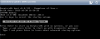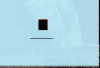I would like to note here that just creating a bootable copy of osx might be one of your goals, however you can also make use of the following links:
https://wiki.archlinux.org/index.php/disk_cloning#Create_disk_image
https://support.apple.com/en-ca/HT201255
and a linux bootable rescue disk, to create a dd image of your current Mac osx drive, transfer this dd image to proxmox and follow all of this documentation, as I gleefully discovered this afternoon. I then booted a new VM by creating a mock configuration like so (note the use of a raw disk):
args: -device isa-applesmc,osk="ourhardworkbythesewordsguardedpleasedontsteal(c)AppleComputerInc" -kernel /var/lib/vz/enoch_rev2795_boot -smbios type=2 -usb -device usb-kbd -device usb-mouse
bootdisk: ide0
cores: 1
cpu: core2duo
ide0: otherVolume:109/vm-109-disk-1.raw,size=113G
ide2: local:iso/Install_OS_X_10.11.2_El_Capitan.iso,media=cdrom
machine: q35
memory: 4096
name: appsec
net0: e1000=3A:61:61:33:30:66,bridge=vmbr0
numa: 0
ostype: other
sockets: 1
I then manually started the vm with this command (note again the use of -drive ...,format=raw):
/usr/bin/systemd-run --scope --slice qemu --unit 109 -p 'KillMode=none' -p 'CPUShares=1000' /usr/bin/kvm -id 109 -chardev 'socket,id=qmp,path=/var/run/qemu-server/109.qmp,server,nowait' -mon 'chardev=qmp,mode=control' -vnc unix:/var/run/qemu-server/109.vnc,x509,password -pidfile /var/run/qemu-server/109.pid -daemonize -name apple -smp '1,sockets=1,cores=1,maxcpus=1' -nodefaults -boot 'menu=on,strict=on,reboot-timeout=1000' -vga std -cpu core2duo,+kvm_pv_unhalt,+kvm_pv_eoi,enforce,vendor=GenuineIntel -m 4096 -machine q35 -k en-us -usb -device usb-kbd -device usb-mouse -device 'isa-applesmc,osk=ourhardworkbythesewordsguardedpleasedontsteal(c)AppleComputerInc' -kernel /var/lib/vz3/images/108/enoch_rev2795_boot -smbios 'type=2' -device ide-drive,bus=ide.2,drive=MacHDD -drive id=MacHDD,if=none,file=/mnt/otherVolume/vz5/images/109/vm-109-disk-1.raw,format=raw -netdev user,id=hub0port0 -device e1000-82545em,netdev=hub0port0,id=mac_vnet0 -device ide-drive,bus=ide.0,drive=MacDVD -drive id=MacDVD,if=none,snapshot=on,file=/var/lib/vz/template/iso/Install_OS_X_10.11.2_El_Capitan.iso
When successfully started the boot menu will display two options [though the drive labels might vary a bit]:
hd(0,0) (10.11) Install OS X El Capitan
hd(1,3) (10.11) Recovery HD
1. I then selected to Boot with the El Capitan disk and entered the boot arguments:
"KernelBooter_kexts"="Yes" "CsrActiveConfig"="103"
In this way I started the install process and pressed continue, but instead of going any further used Disk Utility menu option, to load Disk Utility and review the original disk (check integrity etc) and rebooted. After reboot something interesting happened, the old drive is now displayed as:
hd(1,3) (10.11) Macintosh HD
2. I then selected to boot from this hard drive (and entered the same boot options), but it fails with:
Can't find boot file '/System/Library/Kernels/kernel'
When the boot screen loads again the drive has now changed back to:
hd(0,3) (10.11) Recovery HD
3. In this third attempt I again selected to Boot with the ElCapitan disk (and entered the same boot options), however this time the system booted from the image file drive as desired. At this point you can transfer anything you like to a newer install and also have the last state of your OSX host virtually available for you when ever you like.
Actually I have found that when you follow this process to startup an old install and shutdown the VM... When you start the vm again you are already at step two. From here follow step two with the boot arguments when selecting "hd(1,3) (10.11) Macintosh HD". As usual this will fail, but in the next attempt you can select "hd(0,0) (10.11) Install OS X El Capitan" without the boot options and your old disk image will be loaded. Likely there is an easier way of performing all of this, but I'm happy for now.