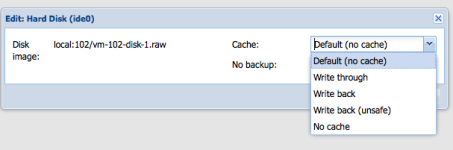I am using Proxmox Virtual Environment 1.7 till 2010 july and I am very satisfied.
I want to increase one virtual machine memory from 2048 to 4096 but i dont know how ?
In the web interface i am trying to increase memory but still nothinghttp://www.google.com.tr/search?hl=...CwQvwUoAQ&q=changing&spell=1&biw=1104&bih=571 changing...
[TABLE="class: grid"]
[TR]
[TD]Memory (MB):
[/TD]
[TD] [/TD]
[TD="align: right"]CPU Sockets:[/TD]
[TD][/TD]
[/TR]
[/TABLE]
Is there any way to increase RAM in my VM ?
Sorry for my english language....!
Thanks a lot...
I want to increase one virtual machine memory from 2048 to 4096 but i dont know how ?
In the web interface i am trying to increase memory but still nothinghttp://www.google.com.tr/search?hl=...CwQvwUoAQ&q=changing&spell=1&biw=1104&bih=571 changing...
[TABLE="class: grid"]
[TR]
[TD]Memory (MB):
[/TD]
[TD] [/TD]
[TD="align: right"]CPU Sockets:[/TD]
[TD][/TD]
[/TR]
[/TABLE]
Is there any way to increase RAM in my VM ?
Sorry for my english language....!
Thanks a lot...