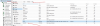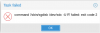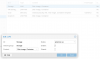First: I would encourage you to read the documentation and watch some videos.......
Now you have to activate your storage "VM-Storage" and "Storage (for your backups, ISO images, etc...)"
Mine looks like this:

Select the disk you want: "VM-Storage" and click the initialize Disk with GPT
Once your disk is initialized you can create the file system you want: LVM, LVM Thin, ZFS (if applicable), mount it as a directory....
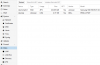
For VM Storage I use the LVM-Thin: Click on it and go to create disk
Select the disk and name the pool
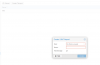
Once you create the different type storage's, you can go to "datacenter"; "storage" and edit some properties if available (which type of files are stored on that storage type" ..... not all types of storage support everything: Iso images, backups, VM images, etc....
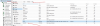
Now you have to activate your storage "VM-Storage" and "Storage (for your backups, ISO images, etc...)"
Mine looks like this:

Select the disk you want: "VM-Storage" and click the initialize Disk with GPT
Once your disk is initialized you can create the file system you want: LVM, LVM Thin, ZFS (if applicable), mount it as a directory....
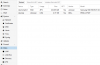
For VM Storage I use the LVM-Thin: Click on it and go to create disk
Select the disk and name the pool
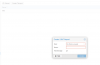
Once you create the different type storage's, you can go to "datacenter"; "storage" and edit some properties if available (which type of files are stored on that storage type" ..... not all types of storage support everything: Iso images, backups, VM images, etc....