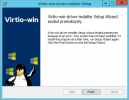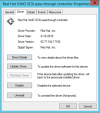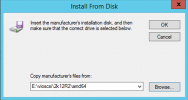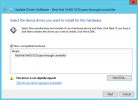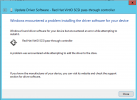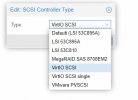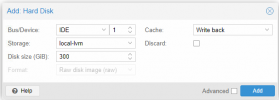Summary: I had to detach Windows Server boot drives in our Server 2012 R2 and 2019 VMs to change their configuration from SCSI to IDE so that Windows Server would no longer get stuck endless booting this morning (spinning circle, no error, no crash, but no progress in the boot process). Windows updates had applied in the early AM and caused the situation. Our VMs have VirtO SCSI drivers installed from the virtio-win-0.1.189.iso.
Question: Is this a known issue? Do more recent VirtIO SCSI drivers fix this?
More detail: When this problem happened, our Proxmox installations were running 7.2-7, and thinking it might be a bug in that version, I tried updating to 7.3-3 but that did not improve the situation at all. The Windows Server 2019 update that triggered this was KB5021237:
https://support.microsoft.com/en-us...763-3770-8c1506cc-e030-4cf1-8cd6-774091f46f34
The Windows Server 2012 R2 update that triggered this was either KB5021294 or KB5021296 (both had been installed):
https://support.microsoft.com/en-gb...y-rollup-aa4f93d3-883c-4918-85af-76abbe1d5586
https://support.microsoft.com/en-us...y-update-a7796022-c0e2-4e3f-8630-c987d4e4b3bb
When I first encountered the problem, I tried using the Windows Server install ISO to boot into the recovery console after detaching the boot drive and changing it from SCSI to IDE (I had a stock Windows Server install ISO, and for reasons of expediency I didn't want to go through the third-party driver loading process from inside the install environment to access the drive as a VirtIO SCSI drive). In the recovery console with the drive as an IDE drive I could browse it just fine, all files seemed to be there just fine, partitions looked normal. I issues the commands bootrec /fixmbr and bootrec /fixboot, shut down the VM, detached the boot drive and changing it back from IDE to SCSI, then booted the VM back up. The OS still was stuck in the infinite spinning circle on boot, so no improvement. On a hunch I stopped the VM, detached the boot drive and changed it to IDE, started it back up and it booted normally. Windows Server had been in the middle of applying the Windows update, it finished that process without incident, and I could then log into Windows Server where I verified everything was running fine (but my boot drives are now configured as IDE, not VirtIO SCSI devices, which is not ideal).
Question: Is this a known issue? Do more recent VirtIO SCSI drivers fix this?
More detail: When this problem happened, our Proxmox installations were running 7.2-7, and thinking it might be a bug in that version, I tried updating to 7.3-3 but that did not improve the situation at all. The Windows Server 2019 update that triggered this was KB5021237:
https://support.microsoft.com/en-us...763-3770-8c1506cc-e030-4cf1-8cd6-774091f46f34
The Windows Server 2012 R2 update that triggered this was either KB5021294 or KB5021296 (both had been installed):
https://support.microsoft.com/en-gb...y-rollup-aa4f93d3-883c-4918-85af-76abbe1d5586
https://support.microsoft.com/en-us...y-update-a7796022-c0e2-4e3f-8630-c987d4e4b3bb
When I first encountered the problem, I tried using the Windows Server install ISO to boot into the recovery console after detaching the boot drive and changing it from SCSI to IDE (I had a stock Windows Server install ISO, and for reasons of expediency I didn't want to go through the third-party driver loading process from inside the install environment to access the drive as a VirtIO SCSI drive). In the recovery console with the drive as an IDE drive I could browse it just fine, all files seemed to be there just fine, partitions looked normal. I issues the commands bootrec /fixmbr and bootrec /fixboot, shut down the VM, detached the boot drive and changing it back from IDE to SCSI, then booted the VM back up. The OS still was stuck in the infinite spinning circle on boot, so no improvement. On a hunch I stopped the VM, detached the boot drive and changed it to IDE, started it back up and it booted normally. Windows Server had been in the middle of applying the Windows update, it finished that process without incident, and I could then log into Windows Server where I verified everything was running fine (but my boot drives are now configured as IDE, not VirtIO SCSI devices, which is not ideal).