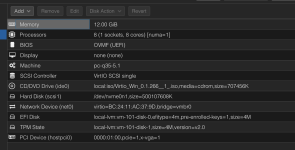Hello,
I'm setting up a Win11 VM for gaming use. Unfortunately, Roblox anticheat detects the use of VM's and does not allow the game to work. I have played around with the conf, but nothing seems to be working. I also passed through a GPU which should make it work but hasn't. (I'm a beginner; please tell me anything you need to help.)
Thanks!
I'm setting up a Win11 VM for gaming use. Unfortunately, Roblox anticheat detects the use of VM's and does not allow the game to work. I have played around with the conf, but nothing seems to be working. I also passed through a GPU which should make it work but hasn't. (I'm a beginner; please tell me anything you need to help.)
Thanks!