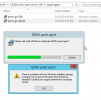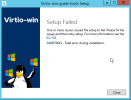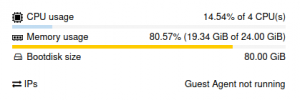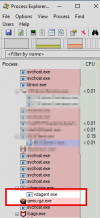Good afternoon. I have a couple of servers that the QEMU-Guest agent fails to install from the virtio-1.190 release. If I attempt to install it from the guest-agent subdirectory I get "QEMU guest agent" window with message "There is a problem with this Windows Installer package. A program run as part of the setup did not finish as expected. Contact your support personnel or package vendor". If I attempt to install the virtio-win-guest-tools at the root of the release, it completes the first half and fails at the spice and guest-agent service installation and rolls back the entire installation. The command prompt pops up momentarily and then closes with a "Setup Failed" window with "One or more issues caused the setup to fail. Please fix the issues and then retry setup. For more information see the log file. 0x80070643 - Fatal error during installation."
Have tried rebooting, re-installing and making sure the service didn't already exist then rebooting and trying again. Kind of stuck and would really like to have all of the virtio drivers and the agent installed but not having any luck with 3 particular Windows 2012 R2 servers. We have installed on many other servers with no issues. I've attached the logs and screenshots of the errors. Most notable entry from the log is pasted below.
Have tried rebooting, re-installing and making sure the service didn't already exist then rebooting and trying again. Kind of stuck and would really like to have all of the virtio drivers and the agent installed but not having any luck with 3 particular Windows 2012 R2 servers. We have installed on many other servers with no issues. I've attached the logs and screenshots of the errors. Most notable entry from the log is pasted below.
[0E44:0708][2021-03-16T12:57:35]i301: Applying execute package: vwi.vxX9, action: Install, path: C:\ProgramData\Package Cache\{BBB1A253-8C7C-49C0-8378-AF8CBED116C3}v101.2.0\vwi.vxX9, arguments: ' ARPSYSTEMCOMPONENT="1" MSIFASTINSTALL="7"'
[0E44:0708][2021-03-16T12:57:39]e000: Error 0x80070643: Failed to install MSI package.
[0E44:0708][2021-03-16T12:57:39]e000: Error 0x80070643: Failed to execute MSI package.
[0F00:0A94][2021-03-16T12:57:39]e000: Error 0x80070643: Failed to configure per-machine MSI package.