I'm trying to browse my storage from Proxmox VE but nothing shows. First I added my install image NFS share, it added it successfully, read its capacity and free space, appearing it went fine, but there was nothing in it. Nor entries were displayed when I tried to create a VM to test if it was indeed pulling data from the server.
I thought it could be because the mount wasn't recursive, and install images, or ISOs, are further segregated by OS. I created new mounts for Linux and the BSDs and tried again, but both browsing the datastores and when attempting to create VMs fail to populate results/lists.
Browsing for VMs wasn't any better. Of course I wasn't expecting anything at all since my VMs are on vSphere. That said, not even the virtual disks appeared, and I know they are compatible. I've converted (via export-import, and straight just changing the vdisk format with
I'm
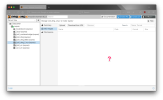
Is it possible at all? or will I need to do the
I'll leave it there because I don't think I'm making any sense. Hopefully I am. I appreciate your guidance though.
I thought it could be because the mount wasn't recursive, and install images, or ISOs, are further segregated by OS. I created new mounts for Linux and the BSDs and tried again, but both browsing the datastores and when attempting to create VMs fail to populate results/lists.
Browsing for VMs wasn't any better. Of course I wasn't expecting anything at all since my VMs are on vSphere. That said, not even the virtual disks appeared, and I know they are compatible. I've converted (via export-import, and straight just changing the vdisk format with
qemu-img) before from vSphere to KVM in Unraid and RHEL, probably Debian too, I don't remember; I'm aware there's an importer straight from vSphere but what I really need/want is to learn how to browse exisiting data in datastores/storage from the GUI.I'm
root BTW. I don't know if that's standard because I converted a Debian 12 (fresh) installation, but I'm pretty sure I should not have permissions issues as root.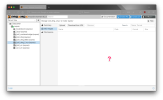
Is it possible at all? or will I need to do the
qm … commands every time? I would imagine mounts are automatically scanned upon their addition, on second thought scratch that because what I want to do is browse the current filesystem, not a version of it in a database.I'll leave it there because I don't think I'm making any sense. Hopefully I am. I appreciate your guidance though.

