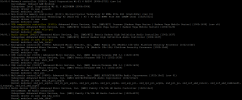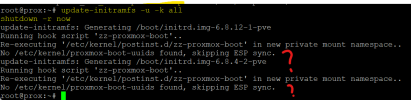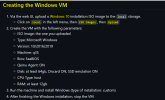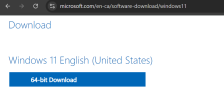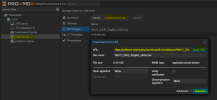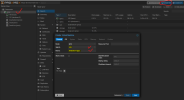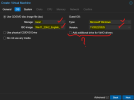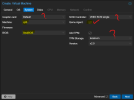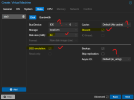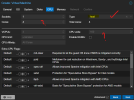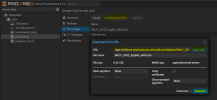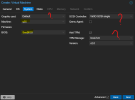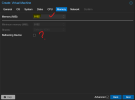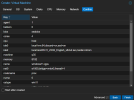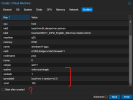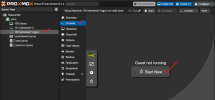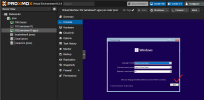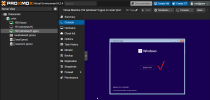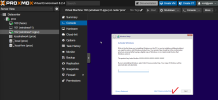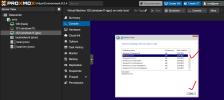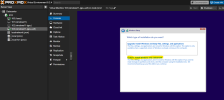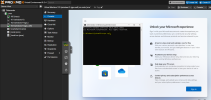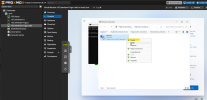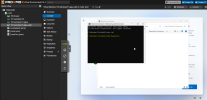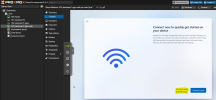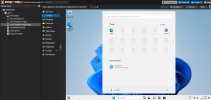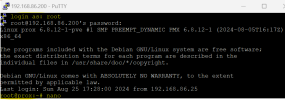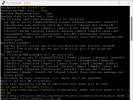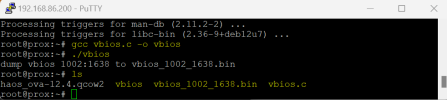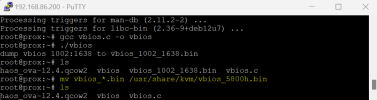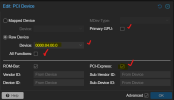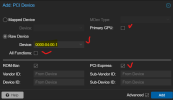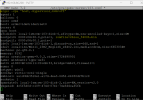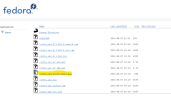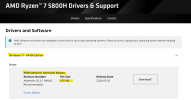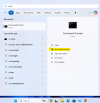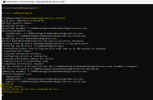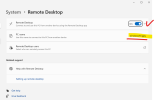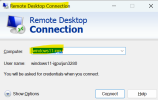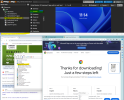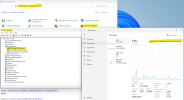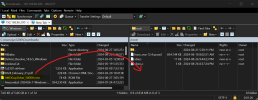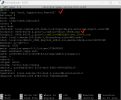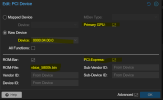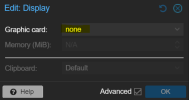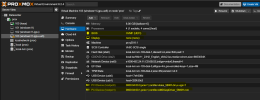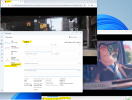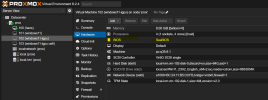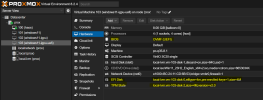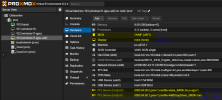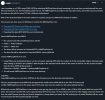Hello there,
I'm completely new to the world of Proxmox. While the experience has been exciting , it has been alot of trial by fire.
I was able to follow youtube guides and install Proxmox easily on a Beelink SER 5 - Ryzen 7 5800H. I successfully installed and migrated Home Assistant. I was able to install Windows 11 and access it via RDP.
I was hoping to connect the mini pc to a monitor and have it display and run Windows 11 - with Proxmox operating in the background. Am I correct in thinking if I have the IGPU blacklisted from running in Proxmox, and passing it through it to the Windows 11 virtual machine, then I could achieve this?
I figured I would give this a shot to see what the end result would be. I can't seem to find a concrete step by step guide for the 5800H, so my hope is by posting here, I can consolidate the findings here by updating the original post with with the outputs. This could serve as a useful reference for new users like myself.
I followed the guide here : https://github.com/isc30/ryzen-7000-series-proxmox
and referenced :
https://forum.proxmox.com/threads/amd-ryzen-5700u-7735hs-igpu-passthrough-windows-11.142811/
https://forum.proxmox.com/threads/amd-igpu-passthrough-wont-work.143044/
https://forum.proxmox.com/threads/h...-the-igpu-amd-radeon-680m-to-vm.119178/page-2
https://forum.proxmox.com/threads/windows-11-vm-for-gaming-setup-guide.137718/
=================================================================================================
ONCE PROXMOX VE HAS BEEN INSTALLED
I executed the commands highlighted below (but I'm not sure what they do) :
Update Proxmox VE
-Install PUTTY and SSH into your Proxmox machine's IP (eg 192.168.86.200)
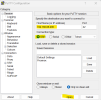
7.
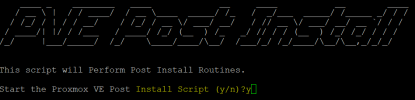
select "yes" and "Ok" to everything
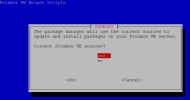
changes committed to Proxmox
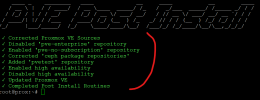
8.
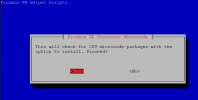
I selected (the newest file) : amd64-microcode_3.20240820.1~deb12u1_amd64.deb
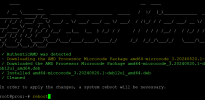
Configure GPU for Passthrough
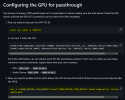
1.
04:00.0 VGA compatible controller [0300]: Advanced Micro Devices, Inc. [AMD/ATI] Cezanne [Radeon Vega Series / Radeon Vega Mobile Series][1002:1638] (rev c5)
04:00.1 Audio device [0403]: Advanced Micro Devices, Inc. [AMD/ATI] Renoir Radeon High Definition Audio Controller [1002:1637]

2.

3.

I'm completely new to the world of Proxmox. While the experience has been exciting , it has been alot of trial by fire.
I was able to follow youtube guides and install Proxmox easily on a Beelink SER 5 - Ryzen 7 5800H. I successfully installed and migrated Home Assistant. I was able to install Windows 11 and access it via RDP.
I was hoping to connect the mini pc to a monitor and have it display and run Windows 11 - with Proxmox operating in the background. Am I correct in thinking if I have the IGPU blacklisted from running in Proxmox, and passing it through it to the Windows 11 virtual machine, then I could achieve this?
I figured I would give this a shot to see what the end result would be. I can't seem to find a concrete step by step guide for the 5800H, so my hope is by posting here, I can consolidate the findings here by updating the original post with with the outputs. This could serve as a useful reference for new users like myself.
I followed the guide here : https://github.com/isc30/ryzen-7000-series-proxmox
and referenced :
https://forum.proxmox.com/threads/amd-ryzen-5700u-7735hs-igpu-passthrough-windows-11.142811/
https://forum.proxmox.com/threads/amd-igpu-passthrough-wont-work.143044/
https://forum.proxmox.com/threads/h...-the-igpu-amd-radeon-680m-to-vm.119178/page-2
https://forum.proxmox.com/threads/windows-11-vm-for-gaming-setup-guide.137718/
=================================================================================================
ONCE PROXMOX VE HAS BEEN INSTALLED
I executed the commands highlighted below (but I'm not sure what they do) :
Update Proxmox VE
-Install PUTTY and SSH into your Proxmox machine's IP (eg 192.168.86.200)
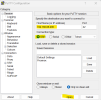
7.
Code:
bash -c "$(wget -qLO - https://github.com/tteck/Proxmox/raw/main/misc/post-pve-install.sh)"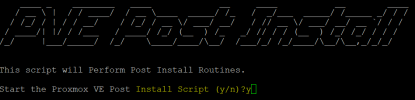
select "yes" and "Ok" to everything
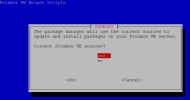
changes committed to Proxmox
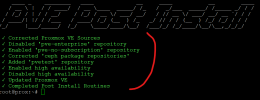
8.
Code:
bash -c "$(wget -qLO - https://github.com/tteck/Proxmox/raw/main/misc/microcode.sh)"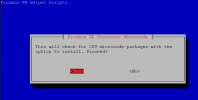
I selected (the newest file) : amd64-microcode_3.20240820.1~deb12u1_amd64.deb
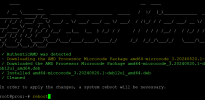
Configure GPU for Passthrough
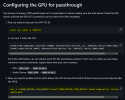
1.
Code:
lspci -nn | grep -e 'AMD/ATI'04:00.0 VGA compatible controller [0300]: Advanced Micro Devices, Inc. [AMD/ATI] Cezanne [Radeon Vega Series / Radeon Vega Mobile Series][1002:1638] (rev c5)
04:00.1 Audio device [0403]: Advanced Micro Devices, Inc. [AMD/ATI] Renoir Radeon High Definition Audio Controller [1002:1637]

2.
Code:
sed -i 's/GRUB_CMDLINE_LINUX_DEFAULT="quiet"/GRUB_CMDLINE_LINUX_DEFAULT="quiet iommu=pt"/g' /etc/default/grub
update-grub
3.
Code:
echo "vfio" >> /etc/modules
echo "vfio_iommu_type1" >> /etc/modules
echo "vfio_pci" >> /etc/modules
echo "vfio_virqfd" >> /etc/modules
Last edited: