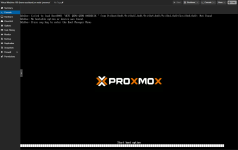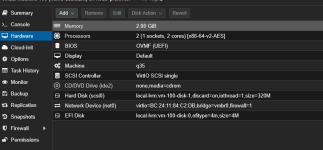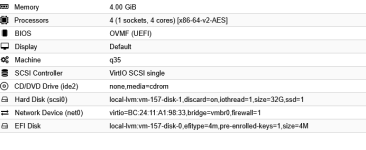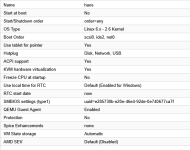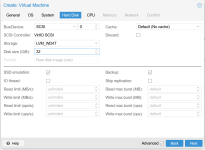@JustLearning Note that I'm not the author of this guide, just trying to help. Some notes on your settings
-
-
The generic method is wrong because the generic image is not supported to be run in a VM. You will likely receive a unhealthy warning like this soon.
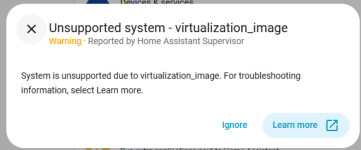
It seems like you missed the step where you import the actual HAOS OVA to the VM via
-
Guest Agent should be enabled-
Pre-Enroll keys should be disabled. That enables Secure Boot which is not supported by HAOSThe generic method is wrong because the generic image is not supported to be run in a VM. You will likely receive a unhealthy warning like this soon.
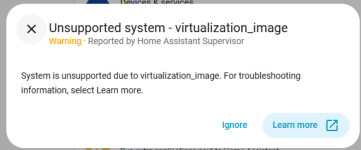
It seems like you missed the step where you import the actual HAOS OVA to the VM via
qm disk import ..., attach the disk and enable it as boot option.
Last edited: