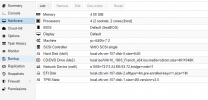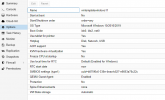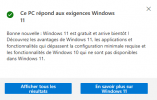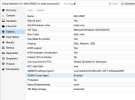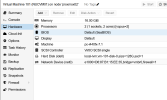Hello everyone,
I am trying to enable secure boot on a Windows 10 pro VM in order to upgrade it to Windows 11 (requierement of PC health check app for the upgrade).
This is what I am doing :
- Adding a EFI Disk (efitype=4m, pre-enrolled-keys)1, size=1M) to the VM.
- Changing the BIOS from SeaBIOS (Default) to OVMF (UEFI)
- Starting the VM, in boot menu check that secure boot is enabled ==> yes.
- Save, exit and reboot the VM
But when the boot sequence starts, it can not start on the VM disk (first choice in boot order), but it can start on the other choices (CD/DVD, PXE...).
As soon as I change again the BIOS parameter from OVMF (UEFI) to SeaBIOS, then the VM boots up again correctly but Windows doesn't seem to detect the parameter "secure boot".
Any idea of what I am doing wrong ?
Thanks,
I am trying to enable secure boot on a Windows 10 pro VM in order to upgrade it to Windows 11 (requierement of PC health check app for the upgrade).
This is what I am doing :
- Adding a EFI Disk (efitype=4m, pre-enrolled-keys)1, size=1M) to the VM.
- Changing the BIOS from SeaBIOS (Default) to OVMF (UEFI)
- Starting the VM, in boot menu check that secure boot is enabled ==> yes.
- Save, exit and reboot the VM
But when the boot sequence starts, it can not start on the VM disk (first choice in boot order), but it can start on the other choices (CD/DVD, PXE...).
As soon as I change again the BIOS parameter from OVMF (UEFI) to SeaBIOS, then the VM boots up again correctly but Windows doesn't seem to detect the parameter "secure boot".
Any idea of what I am doing wrong ?
Thanks,