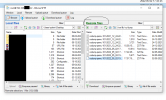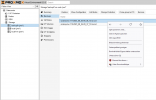To download data files from a Proxmox node, you can use a variety of methods depending on your specific needs and requirements. Here are three common methods:
Using the Proxmox web interface: You can download data files directly from the Proxmox web interface by logging in to the Proxmox web UI and navigating to the storage location where the data files are located. Once you have found the file(s) you want to download, simply right-click on the file and select "Download."
Using the command-line interface (CLI): You can also download data files from a Proxmox node using the command-line interface. First, log in to the Proxmox node using SSH or the console. Then, navigate to the storage location where the data files are located and use the "wget" command to download the file(s).
Using a file transfer protocol (FTP/SFTP): If you need to download a large number of files or a large amount of data, it may be more efficient to use a file transfer protocol like FTP or SFTP. To enable FTP or SFTP access on a Proxmox node, you will need to configure the appropriate service and open the necessary firewall ports. Once this is done, you can use an FTP/SFTP client to connect to the Proxmox node and download the files.
Moreover, here is some information regarding
PuTTY that, in my opinion, will be useful to you.
A secure connection to your computer is made possible by the open-source software programme PuTTY using SSH and telnet.
With the free software programme PuTTY, you can connect to a machine with a Unix-like operating system and
The only telnet and SSH client you require
It doesn't need to be installed, so you may use it to instantly establish SSH and telnet connections and use those connections to run programmes on distant machines.
It works with Windows Vista, 7, 8, 10, and versions of Server 2003 and earlier.
PuTTY provides capabilities including graphical SFTP file transfers, one-click Remote Desktop tunnelling, the ability to automatically rejoin, and dynamic port forwarding through an application.