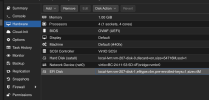Hello everyone,
I must preface this by saying I only have basic knowledge on how virtualization tools work, and I'm trying Proxmox for the first time.
After setting up some virtual machines, I now want to create one to perform restore of a my_file.img image file. So, I tried to follow this guide https://forum.proxmox.com/threads/how-to-work-with-img.52986/ and successfully managed to do everything, including "add the new unused disk as attached disk" and set the "Boot order", but booting the created VM (207) does nothing, like you can see in this image:

Analyzing the .img file I managed to discover that it's not just a single partition but contains more partitions, thanks to the commands:
where I found:
From that command i've seen also some info about disk created form .img file and attacched to VM 207
Is this the problem? Does anyone have suggestions?
I must preface this by saying I only have basic knowledge on how virtualization tools work, and I'm trying Proxmox for the first time.
After setting up some virtual machines, I now want to create one to perform restore of a my_file.img image file. So, I tried to follow this guide https://forum.proxmox.com/threads/how-to-work-with-img.52986/ and successfully managed to do everything, including "add the new unused disk as attached disk" and set the "Boot order", but booting the created VM (207) does nothing, like you can see in this image:

Analyzing the .img file I managed to discover that it's not just a single partition but contains more partitions, thanks to the commands:
Bash:
losetup -fP my_file.img
fdisk -lwhere I found:
Code:
Device Boot Start End Sectors Size Id Type
/dev/loop0p1 * 2048 526335 524288 256M c W95 FAT32 (LBA)
/dev/loop0p2 526336 49143576 48617241 23.2G 83 LinuxFrom that command i've seen also some info about disk created form .img file and attacched to VM 207
Code:
Device Boot Start End Sectors Size Id Type
/dev/mapper/pve-vm--207--disk--0-part1 * 2048 526335 524288 256M c W95 FAT32 (LBA)
/dev/mapper/pve-vm--207--disk--0-part2 526336 49143576 48617241 23.2G 83 LinuxIs this the problem? Does anyone have suggestions?