I use DRAC's remote console (vkvm) to manage my server, as it is thousands of KM away in a datacenter. Before installing Proxmox, the resolution of this was handled by X11's configuration on the OS. After installing Proxmox, it made the window too high for my monitor (macbook, 1280x800, but top menu bar won't go away so I miss a line or two at bottom), and the place I used to edit this doesn't seem to contain the files anymore. Where does Proxmox set the resolution for host console (host, not guest console from web panel)?
Changing host "console" resolution?
- Thread starter Andy Huang
- Start date
You are using an out of date browser. It may not display this or other websites correctly.
You should upgrade or use an alternative browser.
You should upgrade or use an alternative browser.
Sorry, I must've referred to it incorrectly. I meant the terminal / console after grub menu, where kernel takes over and start spewing status messages before dropping you at the login prompt, and there after, on the host OS. The screen resolution up to grub menu is okay, after that the vkvm resizes itself to a much larger screen.
Sorry for the late reply... I tried it, and one of my VM decided to not come back after reboot (stuck after Loading initramfs goes away, and then "Loading, please wait..." message just blinks forever. Turns out I had to turn off ACPI support on it for some reason. Anyways, side adventure aside, it still changes the resolution after... Oh well, I suppose it is just a small nuisance I can deal with  Thanks anyways!
Thanks anyways!
Sorry for the late reply... I tried it, and one of my VM decided to not come back after reboot
you asked about changes on the Proxmox VE host. so VM´s are not affected by the changes.
if you need to change the resolution inside the VM´s, you need to configure this INSIDE the VMs.
I know; it was totally separate but more pressing issue, that's why I didn't come back to reply quickly 
after the /dev line the resolution will go up. It is very annoing, because in the datacenter there are some old lcd, that don't go that high. I have tried toms howto, but it still will scale the resolution up after the loading of /dev (I think...)
I have tried to set the GFX:
GRUB_GFXMODE=1024x768
GRUB_GFXPAYLOAD_LINUX=1024x768
and
GRUB_GFXPAYLOAD_LINUX=text
and
GRUB_GFXPAYLOAD_LINUX=keep
Als seems not to work... What can I try now, because currently I am out of options...
I have tried to set the GFX:
GRUB_GFXMODE=1024x768
GRUB_GFXPAYLOAD_LINUX=1024x768
and
GRUB_GFXPAYLOAD_LINUX=text
and
GRUB_GFXPAYLOAD_LINUX=keep
Als seems not to work... What can I try now, because currently I am out of options...
Ok found the fix:
nano /etc/default/grub
and activate 640x480 by editing this:
to:
after this, run.
Maybe interresting to add it to the code (or in a wiki)? text mode is more for installation and maintanace so it doesn't require a large res, especially as it is datacenter solution. (And a lot of datacenters have a mix of old and new monitors, and it can be frustrating not to be able to connect to your server by a resolution mismatch for text mode...
nano /etc/default/grub
and activate 640x480 by editing this:
Code:
GRUB_CMDLINE_LINUX_DEFAULT="quiet"to:
Code:
GRUB_CMDLINE_LINUX_DEFAULT="quiet video=VGA-1:640x480"after this, run.
Code:
update-grubMaybe interresting to add it to the code (or in a wiki)? text mode is more for installation and maintanace so it doesn't require a large res, especially as it is datacenter solution. (And a lot of datacenters have a mix of old and new monitors, and it can be frustrating not to be able to connect to your server by a resolution mismatch for text mode...
Last edited:
see my first answer to this thread (second post). why does this not work for you?
Why I don't know. It just doesn't. I have tryed it on multiple machines, without any luck
Hi.
I'm testing proxmox on a HP that has ILO.
When proxmox boot, changes to framebuffer mode and I can't access to textconsole from ILO.
To solve this I changed /etc/default/grub appending "vga=normal nomodeset" to GRUB_CMDLINE_LINUX_DEFAULT like this:
And later:
This solve my problem and proxmox boots in a 80x24 mode without framebuffer hight resolution.
I'm testing proxmox on a HP that has ILO.
When proxmox boot, changes to framebuffer mode and I can't access to textconsole from ILO.
To solve this I changed /etc/default/grub appending "vga=normal nomodeset" to GRUB_CMDLINE_LINUX_DEFAULT like this:
Code:
GRUB_CMDLINE_LINUX_DEFAULT="quiet vga=normal nomodeset"And later:
Code:
update-grubThis solve my problem and proxmox boots in a 80x24 mode without framebuffer hight resolution.
Hi.
To solve this I changed /etc/default/grub appending "vga=normal nomodeset" to GRUB_CMDLINE_LINUX_DEFAULT
Thanks it also solved my problem, and got Proxmox booting on 80x24 .
While starting grub, I got a message about "vga=normal" was deprecated, and suggested using gfxpayload=text
So my line now shows
Code:
GRUB_CMDLINE_LINUX_DEFAULT="quiet gfxpayload=text nomodeset"And it works as expected.
Regards
Code:
GRUB_CMDLINE_LINUX_DEFAULT="quiet gfxpayload=text nomodeset"
GRUB_GFXMODE=1024x768
GRUB_GFXPAYLOAD_LINUX=keepDo not forget to
update-grubTo list available resolutions, in Grub console use
vbeinfo for BIOS and videoinfo for EFI mode.Code:GRUB_CMDLINE_LINUX_DEFAULT="quiet gfxpayload=text nomodeset"
And it works as expected.
worked perfectly for me, both 7.4 and 8.0 - thanks
EDIT: EXCEPT that it disables any GVT features on Intel iGPU's. Have to remove the nomodeset line to get it back.
Last edited:
however, THIS works, and doesn't disable GVT/etc - append THIS to the end of your GRUB_CMDLINE_LINUX_DEFAULT
(change appropriately for your output device)
also check out "dpkg-reconfigure console-setup" to change console font sizes.
Code:
video=1024x768@60(change appropriately for your output device)
also check out "dpkg-reconfigure console-setup" to change console font sizes.
> also check out "dpkg-reconfigure console-setup" to change console font sizes.
If you want to change TTY console fonts temporarily / on the fly, you can enter the commands interactively or use a bash script.
cd /usr/share/consolefonts # for Debian -- could be different for other distros
ls # see what's available
setfont Lat15-Fixed13
If you want to change TTY console fonts temporarily / on the fly, you can enter the commands interactively or use a bash script.
cd /usr/share/consolefonts # for Debian -- could be different for other distros
ls # see what's available
setfont Lat15-Fixed13
Does anyone know how to configure the console for use with a vertical monitor? Rotating 90 or 180 degrees? Thanks!
Edit: I figured it out.
This is arguably ridiculous but I wanted to see if I could do it. I have my console displaying on a vertical screen with a very odd and mostly unusable resolution for GUI's (it scales far too small) and it's been sitting here unused for months. I very well may turn it off but it works!
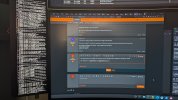
Edit: I figured it out.
fbcon=rotate:1 or fbcon=rotate:3 does it. This is arguably ridiculous but I wanted to see if I could do it. I have my console displaying on a vertical screen with a very odd and mostly unusable resolution for GUI's (it scales far too small) and it's been sitting here unused for months. I very well may turn it off but it works!
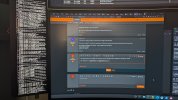
Last edited:
Does anyone know how to configure the console for use with a vertical monitor? Rotating 90 or 180 degrees? Thanks!
Edit: I figured it out.fbcon=rotate:1orfbcon=rotate:3does it.
This is arguably ridiculous but I wanted to see if I could do it. I have my console displaying on a vertical screen with a very odd and mostly unusable resolution for GUI's (it scales far too small) and it's been sitting here unused for months. I very well may turn it off but it works!
Nice tip! You can also play around with my ' setfont ' tip to change the font size OTF

