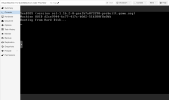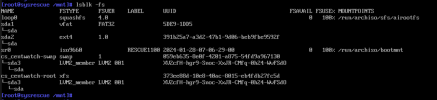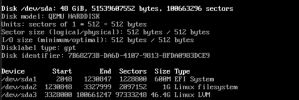Greetings! New Proxmox user here. Newly installed VMs are working fine and Debian VMs migrated from VMware ESXi 8.x are working well, but, I've having trouble migrating a couple of older CentOS VMs. The VMs were exported from the ESXi web client export option that creates OVF output.
I've attempted to import from OVF with
The VM starts, but apparently doesn't find the disks. I did attempt to switch to the SATA or even IDE disk by using the
The issue feels very similar to that experienced in this thread: https://forum.proxmox.com/threads/ancient-centos-5-vm-wont-boot-after-transfer.136845/
I've included zipped versions of the OVF file exported from VMware and the created .conf file.
Looking for any advice.
Thanks!
John
I've attempted to import from OVF with
qm importovf 112 CentWatch.ovf local-zfs.The VM starts, but apparently doesn't find the disks. I did attempt to switch to the SATA or even IDE disk by using the
detach feature but that didn't change anything.The issue feels very similar to that experienced in this thread: https://forum.proxmox.com/threads/ancient-centos-5-vm-wont-boot-after-transfer.136845/
I've included zipped versions of the OVF file exported from VMware and the created .conf file.
Looking for any advice.
Thanks!
John