Cannot access Virtual Machine BIOS
- Thread starter gin
- Start date
You are using an out of date browser. It may not display this or other websites correctly.
You should upgrade or use an alternative browser.
You should upgrade or use an alternative browser.
Hi,
you don't have an "real" bios. Press <esc> for an boot-menu.
Perhaps you can configure something in the seabios… you can look here: https://www.coreboot.org/SeaBIOS
Udo
you don't have an "real" bios. Press <esc> for an boot-menu.
Perhaps you can configure something in the seabios… you can look here: https://www.coreboot.org/SeaBIOS
Udo
i have a dedicated proxmox server running opnsense however i need to disable pxe boot it takes to much time to boot the system, i have disabled it on the real bios but how do you do this in proxmox machine? thanks
Hi,i have a dedicated proxmox server running opnsense however i need to disable pxe boot it takes to much time to boot the system, i have disabled it on the real bios but how do you do this in proxmox machine? thanks
boot sequence ist done by the pve-config (VM -> Options -> Boot Order).
Udo
I do have some sort of the same issue... I passthrough a HBA with 8 drives for my TrueNas vm runnning on Proxmox.
I did the TrueNas installation, then I passthrough the HBA card with my 8 disks attached (since it is a passthrough this controller / disk don't show up in (VM -> Options -> Boot Order) but now when I boot, the vm try to boot from the HBA disk instead of the VM os disk... any idea on how to change that permanently ? Pressing esc does not seems to work for me. the system try to boot from the hba and then detect probably the zfs data partition because I get : "This is a FreeNAS data disk and can not boot system. System halted."
If I press Esc at boot I can get the Boot device menu but I can't the Virtio-scsi Drive as default
I did the TrueNas installation, then I passthrough the HBA card with my 8 disks attached (since it is a passthrough this controller / disk don't show up in (VM -> Options -> Boot Order) but now when I boot, the vm try to boot from the HBA disk instead of the VM os disk... any idea on how to change that permanently ? Pressing esc does not seems to work for me. the system try to boot from the hba and then detect probably the zfs data partition because I get : "This is a FreeNAS data disk and can not boot system. System halted."
If I press Esc at boot I can get the Boot device menu but I can't the Virtio-scsi Drive as default
Last edited:
reinstalling truenas with OVMF bios worked for meI do have some sort of the same issue... I passthrough a HBA with 8 drives for my TrueNas vm runnning on Proxmox.
I did the TrueNas installation, then I passthrough the HBA card with my 8 disks attached (since it is a passthrough this controller / disk don't show up in (VM -> Options -> Boot Order) but now when I boot, the vm try to boot from the HBA disk instead of the VM os disk... any idea on how to change that permanently ? Pressing esc does not seems to work for me. the system try to boot from the hba and then detect probably the zfs data partition because I get : "This is a FreeNAS data disk and can not boot system. System halted."
If I press Esc at boot I can get the Boot device menu but I can't the Virtio-scsi Drive as default
In my case, I needed to disable secure boot to load my custom "unsigned" Linux kernel.I'd like to know what do you want to do in the "BIOS" of a VM?
Hitting ESC after a VM reset worked fine, thanks forum members for the info.
I would have guessed eventually after trying all the F2, F8, F10, F12, DEL options repeatedly from my Mac keyboard.
I don’t know of a way to increase it but I just used the Proxmox web console rather than VNC (didn’t even know VNC was an option)Is there a way to increase the time window for pressing ESC?
Between reset, switch to the noVNC console and pressing ESC I'm just too slow. And I don't feel like doing video game exercise just to get the sequence right in so many millisecsonds.
Power the VM off, then go to the web console for the VM. It has a start button in the middle so you can click it and immediately hit ESC. You should have plenty of time.
Hope this helps as I know not everyone has access to the web console.
Edit the config file of the vm and add the lineIs there a way to increase the time window for pressing ESC?
args: -boot menu=on,splash-time=20000This will increase the wait time to 20 seconds.
Edit the config file of the vm and add the line
args: -boot menu=on,splash-time=20000
This will increase the wait time to 20 seconds.
Thanks to fba for the information. I’d like to add a few details:
The configuration file for each VM is usually located under
/etc/pve/qemu-server/. For example, if the VMID is 103, the path would be /etc/pve/qemu-server/103.conf.You can edit the file with vi:
vi /etc/pve/qemu-server/103.confAdd the following line inside the file:
args: -boot menu=on,splash-time=20000This enables the boot menu and sets the boot delay to 20,000 milliseconds (20 seconds), giving you enough time to press <ESC> for entering boot-menu when starting the VM.
After saving the configuration file, you need to shut down and restart the VM for the change to take effect.
Note: For a basic guide on using vi, you can check: https://cets.seas.upenn.edu/answers/vi.html
Thanks @trickyearlobe - I now get a glimpse of the start screen. Still to short though. Applied @fba 's configuration, but it seems to make no difference:
Can't see what's wrong with it:
(The vnc part _does_ work, removing it doesn't help.)
What I didn't mention: I don't get the BIOS menu, but I _do_ get the BIOS boot menu. So maybe (my version of...) the BIOS simply has different key mappings?
Can't see what's wrong with it:
Code:
# head 200.conf
args: -boot menu=on,splash-time=20000 -vnc 0.0.0.0:15
boot: order=scsi0;ide2;net0
cores: 2
cpu: x86-64-v2-AES
ide2: none,media=cdrom
memory: 3072
meta: creation-qemu=10.0.2,ctime=1760457121
name: enzian
net0: e1000=BC:24:11:D7:85:FA,bridge=vmbr0
numa: 0What I didn't mention: I don't get the BIOS menu, but I _do_ get the BIOS boot menu. So maybe (my version of...) the BIOS simply has different key mappings?
I tested @pklausner 's configuration on PVE 9.0.3.
Adding the
If everything works correctly, you should be able to see a screen like the one below:
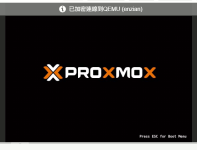
After pressing the
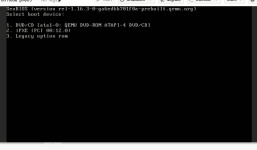
However, please note that the configuration file changes only take effect after the virtual machine is fully powered off. Simply rebooting the VM from inside the guest OS will not apply the new settings.
Below is my configuration for reference — it’s basically the same as yours:
May I ask which version of Proxmox VE you are using?
Adding the
args line indeed makes the boot menu stay visible for a longer time.If everything works correctly, you should be able to see a screen like the one below:
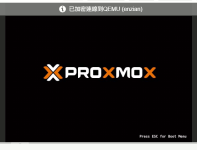
After pressing the
<ESC> key, you’ll get to a screen like this: 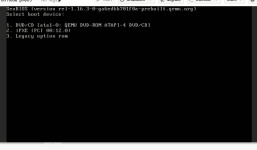
However, please note that the configuration file changes only take effect after the virtual machine is fully powered off. Simply rebooting the VM from inside the guest OS will not apply the new settings.
Below is my configuration for reference — it’s basically the same as yours:
Code:
args: -boot menu=on,splash-time=20000 -vnc 0.0.0.0:15
boot: order=scsi0;ide2;net0
cores: 2
cpu: x86-64-v2-AES
ide2: none,media=cdrom
memory: 3072
meta: creation-qemu=10.0.2,ctime=1760457121
name: enzian
net0: e1000=BC:24:11:D7:85:FA,bridge=vmbr0
numa: 0May I ask which version of Proxmox VE you are using?
Thanks @pulipulichen - actually this *is* what I get. That's what I meant with "boot menu" which ever other BIOS offers for a one-off change of the boot order. Now, that I have time to actually read the screen it even says "boot menu" on the tin. I'm looking for the actual BIOS settings to tweak the display.
Now I realize I haven't done my homework, I simply assumed this behaves like a "normal" BIOS. Which it doesn't:
If you selected default or BIOS (seabios), then all you have is basically the boot override if you hit ESC fast enough. If you want to change the default boot order, you can do that in the Options panel for the VM in the web UI.
If you selected UEFI (omvf) you actually have a "bios" that you can enter and change a few things. The screen resolution is somewhat important if you use Windows, so that the...
Now I realize I haven't done my homework, I simply assumed this behaves like a "normal" BIOS. Which it doesn't:
What do you want to do?Thank you, but that rabbit hole was empty - as a long time vmware user and testing proxmos for the first time, this would seem natural but I can't find it.
If you selected default or BIOS (seabios), then all you have is basically the boot override if you hit ESC fast enough. If you want to change the default boot order, you can do that in the Options panel for the VM in the web UI.
If you selected UEFI (omvf) you actually have a "bios" that you can enter and change a few things. The screen resolution is somewhat important if you use Windows, so that the...
Yes, exactly — BIOS (SeaBIOS) in Proxmox only provides the simple boot menu (where you can press ESC to choose a temporary boot device).
It doesn’t include a full BIOS setup interface like you’d find on physical hardware.
If you want access to more firmware settings (for example, to adjust display resolution or manage boot entries),
you can switch the VM’s BIOS type to OVMF (UEFI) under
Once you boot with OVMF, you’ll see the proper UEFI setup screen like this:

However, if you only need to adjust the boot order, doing it directly in the Options panel is usually the recommended way.
Out of curiosity, what specific changes were you hoping to make inside the BIOS settings?
It doesn’t include a full BIOS setup interface like you’d find on physical hardware.
If you want access to more firmware settings (for example, to adjust display resolution or manage boot entries),
you can switch the VM’s BIOS type to OVMF (UEFI) under
Options → BIOS → OVMF (UEFI). Once you boot with OVMF, you’ll see the proper UEFI setup screen like this:

However, if you only need to adjust the boot order, doing it directly in the Options panel is usually the recommended way.
Out of curiosity, what specific changes were you hoping to make inside the BIOS settings?

