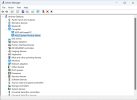Hello everyone!
As you may know some games that use EasyAntiCheat such as New World don't allow running the game from a VM because it caused a bot problem within the game. Now that sucks because I've setup a gaming VM with GPU Passthrough, everything is working flawlessly and I was a bit disapointed when I tried to fire up the game.
Now I've made quite a bit of research to find some info on proxmox and also some other people were able to make it work through Unraid. Here's what I found :
Unraid: https://forums.unraid.net/topic/127...aunch-error-cannot-run-under-virtual-machine/
Now I've tried to apply those settings to the VM without success, I am what you could called a newbie to the Hypervisor world and I was wondering if you had any idea how to apply those settings and essentially hide the fact that Windows is a VM.
Here's my VM conf:
Thank you very much!
As you may know some games that use EasyAntiCheat such as New World don't allow running the game from a VM because it caused a bot problem within the game. Now that sucks because I've setup a gaming VM with GPU Passthrough, everything is working flawlessly and I was a bit disapointed when I tried to fire up the game.
Now I've made quite a bit of research to find some info on proxmox and also some other people were able to make it work through Unraid. Here's what I found :
Unraid: https://forums.unraid.net/topic/127...aunch-error-cannot-run-under-virtual-machine/
Proxmox:https://forum.proxmox.com/threads/how-do-i-hide-the-fact-to-windows-that-it-runs-in-a-vm.115627/under <os> put
<smbios mode='host'/>
directly below that put this under <features>
<kvm>
<hidden state='on'/>
</kvm>
under <cpu mode ='host-passthrough'....... put
<feature policy='disable' name='hypervisor'/>
and i also deleted any lines pertaining to hyper-v
For Everyone in the Future with Anticheat Problem: args: -cpu host,-hypervisor,kvm=off + SCSI Controller = LSI + MAC Address to Real Intel Vendor ID. Also Delete whole Registry with all EasyAntiCheat Entrys. Delete C:/User/USERNAME/Roaming/EasyAntiCheat. Reinstall EasyAntiCheat Service Via Steamapp Folder. Change Bios Vendor String in VM Options.
Now I've tried to apply those settings to the VM without success, I am what you could called a newbie to the Hypervisor world and I was wondering if you had any idea how to apply those settings and essentially hide the fact that Windows is a VM.
Here's my VM conf:
args: -cpu 'host,+kvm_pv_unhalt,+kvm_pv_eoi,hv_vendor_id=NV43FIX,kvm=off',-hypervisor,hv_vapic,hv_stimer,+invtsc
bios: ovmf
boot: order=ide2;scsi0;net0;ide0
cores: 12
cpu: host,hidden=1,flags=+pcid
cpuunits: 1024
efidisk0: WinStore:vm-100-disk-0,efitype=4m,pre-enrolled-keys=1,size=4M
hostpci0: 0000:02:00,pcie=1
ide2: none,media=cdrom
machine: pc-q35-7.1
memory: 24576
meta: creation-qemu=7.1.0,ctime=1673644266
name: WinMain
net0: virtio=3A:89:03:C9:1DA,bridge=vmbr0,firewall=1
numa: 1
onboot: 1
ostype: win10
scsi0: WinStore:vm-100-disk-1,iothread=1,size=250G,ssd=1
scsi1: NAS1:vm-100-disk-0,iothread=1,size=1000G
scsi2: NAS2:vm-100-disk-0,iothread=1,size=1000G
scsihw: virtio-scsi-single
smbios1: uuid=9a06ff3e-9394-4844-8a03-8ea92640a21a
sockets: 1
startup: order=2
vmgenid: e1fc4102-a958-4921-9703-c6615a76363c
Thank you very much!