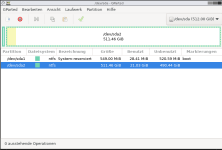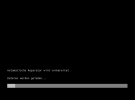Hello,
I recently rezised the disk of my Windows Server 2019 VM and now it does not boot.
Before shutting down, to rezise the disk, the OS did some kind of Updates, i dont remember what. A
fter trying to start the VM, it tried to repair the system, then showed a Windows Logo for about 5 seconds and crashed.
I tryed to repair the System with the install ISO, but it didnt boot either. Also i tryied rezising the main partition in GParted, so it takes the whole Disk, still no Luck.
Here the qm config and some screenshots
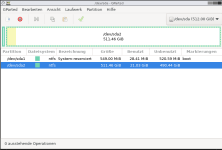
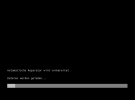
I recently rezised the disk of my Windows Server 2019 VM and now it does not boot.
Before shutting down, to rezise the disk, the OS did some kind of Updates, i dont remember what. A
fter trying to start the VM, it tried to repair the system, then showed a Windows Logo for about 5 seconds and crashed.
I tryed to repair the System with the install ISO, but it didnt boot either. Also i tryied rezising the main partition in GParted, so it takes the whole Disk, still no Luck.
Here the qm config and some screenshots
Code:
balloon: 10240
boot: order=ide2;ide0
cores: 6
cpu: x86-64-v2-AES
ide0: local-lvm:vm-100-disk-0,size=512G,ssd=1
ide1: local:iso/gparted-live-1.7.0-1-amd64.iso,media=cdrom,size=562M
ide2: local:iso/DE_NTRL_Win_Svr_Essentials_2019_1809.2_x64_X22-17479.ISO,media=cdrom,size=4921534K
machine: pc-i440fx-8.1
memory: 24576
meta: creation-qemu=8.1.5,ctime=1737205304
name: ffs-dc01
net0: e1000=BC:24:11:AD:89:9D,bridge=vmbr0,firewall=1,tag=99
net1: e1000=BC:24:11:53:0E:9C,bridge=vmbr0,firewall=1
numa: 0
onboot: 1
ostype: win10
scsihw: virtio-scsi-single
smbios1: uuid=b3475d0b-4702-4ce4-a4fb-9714666d3920
sockets: 1
vmgenid: 2fe50a7f-3367-4fce-959e-084042a36cc9