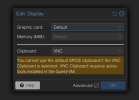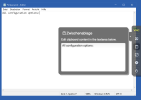You are using an out of date browser. It may not display this or other websites correctly.
You should upgrade or use an alternative browser.
You should upgrade or use an alternative browser.
Old thread but for anyone still fighting with this I created a little autohotkey v2 script that essentially simulates the keypresses of what's in the clipboard effectively automating typing the content into the VM for you. Been working great for this. I have the hotkey bound to ctrl+alt+v but you can set it to whatever you like by altering the first line. In autohotkey script ^ is ctrl, ! is alt, + is shift, and # is the win key.
Code:
^!v:: { ; Ctrl+Alt+V will trigger this script
text := A_Clipboard
if (text == "") {
MsgBox "Clipboard is empty or not accessible."
} else {
text := StrReplace(text, "`r`n", "`n") ; Normalize line endings
Loop Parse, text
{
SendText(A_LoopField)
Sleep 10 ; Add a small delay between each keypress to avoid overwhelming the VM
}
}
}This also works decent. Type Clipboard in the MS Store: https://www.microsoft.com/store/productId/9P5R4JK7R8H5
Another one I find quite handy (not just limited to browsers but works in apps too) is ClickPaste: https://github.com/Collective-Software/ClickPaste
How I have got it working in Windows VM's and otherwise is as follows in just a couple steps.
Instantly copy and paste support works, even in a Win11 PE it works, so in less than the norm situations as well.
- select the VM while powered down > Hardware > Display, Advanced enabled. Set to VNC versus default.
- Power it up and install spice guest tools like from https://www.spice-space.org/download/windows/spice-guest-tools/spice-guest-tools-latest.exe
Instantly copy and paste support works, even in a Win11 PE it works, so in less than the norm situations as well.
Enable it in settings for your VM as I instructed in Step 1, then simply install it. I have only tested on Windows personally. But it likely would work the same way, but should work pretty much the same in the noVNC viewer as for working on a windows system.@Onoitsu2 Do you know if this works also in Debian guests?
I tried quite a lot of different ways, but didn't find a way to paste something into the guest without installing additional software. How are the spice guest tools supposed to work? Do you need special key combinations?
Some steps for installing Spice Guest tools on Debian, that explain multiple methods.
https://medium.com/@max.kombarov/in...s-on-a-debian-based-system-in-vm-2bc66fc2d95b
AFAIK, those tools only help with the SPICE display. I cannot imagine how they should work with VNC.@Onoitsu2How are the spice guest tools supposed to work? Do you need special key combinations?
Don't ask me HOW it works. Just that it does with the noVNC Proxmox uses. When installing it, and enabling options as I have cited, you can copy and paste into a Windows VM using the option in the noVNC pull out. I stumbled across it posted on some obscure blog back in '21 (offline now, I tried to find it), and have been using it since. So thought I'd put that knowledge out there where some may look most often.AFAIK, those tools only help with the SPICE display. I cannot imagine how they should work with VNC.
I've been using it since at least a version 7 of proxmox, so not new, but certainly not documented enough.I was sceptic, but you're totally right. This works and seems to be new. Haven't seen the clipboard option until now.
View attachment 79038
It's a bit tedious, yet it works!
View attachment 79039
For people who are still looking for an alternative solution. I created a Chrome Extension that allows you to paste your clipboard into kvm/qemu.
Chrome webstore: https://chromewebstore.google.com/detail/proxmox-console-extension/mnkdipbaleabnmdhikbhnkennhldlmaf
Github: https://github.com/Flowgem/Proxmox-Console-Extension
Chrome webstore: https://chromewebstore.google.com/detail/proxmox-console-extension/mnkdipbaleabnmdhikbhnkennhldlmaf
Github: https://github.com/Flowgem/Proxmox-Console-Extension
I used to use keepassxc autofill as well but it started to only enter aaaaaaaa for each character of the saved passphrasem2c / just for login or passphrases:
as we need that very rarly and not generic but only for login or luks passphrases in emergency cases -> we go with keepassxc autofill, create entry with passphrase and let keepassxc autofill
This worked very well, thank you. I modified it a bit to work with my workflow and maybe someone else will find it useful:This very much annoyed me, so I made a Tampermonkey user script to solve the problem:
https://gist.github.com/amunchet/4cfaf0274f3d238946f9f8f94fa9ee02
(leave a star if this helps or a comment if something doesn't work for you)
- I use the right click and this code would replace that functionality. I know there are keyboard alternatives but it's not my typical workflow.
- I used Userscripts instead of Tampermonkey as Userscripts is free to download.
JavaScript:
(function () {
const CANVAS_SELECTOR = "canvas";
const MIDDLE_MOUSE_BUTTON = 1;
let canvas;
function waitForCanvas() {
canvas = document.querySelector(CANVAS_SELECTOR);
if (canvas) {
initCanvas();
} else {
console.log("NoVNC canvas not found. Retrying...");
setTimeout(waitForCanvas, 1000);
}
}
function initCanvas() {
console.log("NoVNC detected. Middle-click paste enabled.");
canvas.id = "canvas-id";
canvas.addEventListener("mousedown", handleMouseDown);
}
function handleMouseDown(event) {
if (event.button === MIDDLE_MOUSE_BUTTON) {
console.log("Middle-click detected. Pasting clipboard content...");
event.preventDefault();
pasteClipboardContent();
}
}
async function pasteClipboardContent() {
try {
const text = await navigator.clipboard.readText();
sendString(text);
} catch (error) {
console.error("Clipboard read failed:", error);
}
}
function sendString(text) {
text.split("").forEach((char, index) => {
setTimeout(() => {
const needsShift = /[A-Z!@#$%^&*()_+{}:\"<>?~|]/.test(char);
const event = new KeyboardEvent("keydown", { key: char, shiftKey: needsShift });
if (needsShift) {
const shiftDownEvent = new KeyboardEvent("keydown", { keyCode: 16 });
canvas.dispatchEvent(shiftDownEvent);
}
canvas.dispatchEvent(event);
// Add a keyup event for the shift key if necessary
if (needsShift) {
const shiftUpEvent = new KeyboardEvent("keyup", { keyCode: 16 });
canvas.dispatchEvent(shiftUpEvent);
}
// Add a keyup event for the character key
const keyUpEvent = new KeyboardEvent("keyup", { key: char });
canvas.dispatchEvent(keyUpEvent);
}, index * 10);
});
}
waitForCanvas();
})();