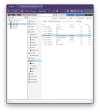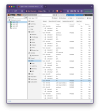I have been running proxmox on a home lab for about 4 years. But I am by no means an expert. I have two Samsung consumer grade EVO 860s in a mirror for my rpool. (I know that ZFS will wear them out, just not sure if this is that occurring or just a fluke)
One of them appears to have been faulted from a write error. Here is what I get from
I have attached the smart for the disk as well as the
I have looked through the forums, most advice has been "look at the dmesg" but I am not sure what to be looking for. Should I try to clear the error and scrub to see if it goes away? Or is that not a good idea on a ZFS mirror for the boot device (rpool)?
One of them appears to have been faulted from a write error. Here is what I get from
zpool status:
Code:
pool: rpool
state: DEGRADED
status: One or more devices are faulted in response to persistent errors.
Sufficient replicas exist for the pool to continue functioning in a
degraded state.
action: Replace the faulted device, or use 'zpool clear' to mark the device
repaired.
scan: scrub repaired 0B in 0 days 00:35:12 with 0 errors on Sun Mar 9 00:59:15 2025
config:
NAME STATE READ WRITE CKSUM
rpool DEGRADED 0 0 0
mirror-0 DEGRADED 0 0 0
ata-Samsung_SSD_860_EVO_1TB_S4X6NF0M840750T-part3 FAULTED 0 21 0 too many errors
ata-Samsung_SSD_860_EVO_1TB_S4X6NF0MC07932E-part3 ONLINE 0 0 0
errors: No known data errorsI have attached the smart for the disk as well as the
dmesg log for when I think the failure occurred. I have looked through the forums, most advice has been "look at the dmesg" but I am not sure what to be looking for. Should I try to clear the error and scrub to see if it goes away? Or is that not a good idea on a ZFS mirror for the boot device (rpool)?