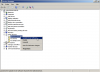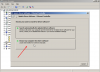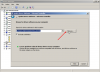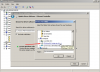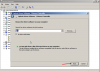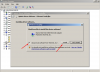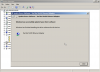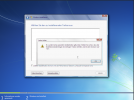Hi there!
I also had problems to install Win7 with the virtIO drivers (both virtIO block and SCSI).
My workaround was a bit easier.
Just install Windows 7 with an IDE (or SATA) disk.
Turn the VM off, attach a disk with the type you want to use so we can force windows to install its drivers.
These disks can be of any size (eg 2GB).
I actually attached a SCSI disk and a VirtIO Block disk to it as well as the virtIO drivers CD.
Just so I could load all the drivers on Windows.
Now we boot the VM with everything attached to it and open Device Manager.
If you used the virtIO network card as well, you will see more than one device with an exclamation mark on it.
For each device with an exclamation mark, tell it to look for drivers on the root of the virtIO CD and that should be enough for it to be installed.
Here I had several devices (serial, ethernet, SCSI controller, Balloon).
The Proxmox help says that SCSI virtIO superseeded the VirtIO block in features, so that is what I am using.
After all the drivers are installed, turn off the VM again.
Now detach and remove the small disks we just added for drivers (doing this first will avoid getting higher disk numbers on SCSI as well as avoid confusion when deleting disks). Care not to delete your system disk!
Then we detach the system Disk (but do NOT remove it).
Now double-click on the detached disk and change it to:
SCSI / Cache Write back / IO Thread (will change card to VirtIO SCSI Single).
Then we boot windows again and it should work this time (may ask for an additional reboot).
All other versions of windows I tried installed fine with the VirtIO drivers, just Win7 had problems.
I am using the latest beta drivers virtio-win-0.1.149, but I tried pretty much all versions of VirtIO and none were reconised on Windows 7 x64.
Funny thing is that the 32bit drivers do get reconised even on 64 bit systems (they do not work though).
Also funny that the same driver works after Windows is installed.
You may still want to install the Baloon service and the Guest service as well.
Guest service has an installer, but the Balloon service is just a folder to be copied to C:\Program Files and renamed. Then you open cmd, go to the folder and run `blnsvr.exe -i` to register the service.
Hope this helps!
Here are the screenshots of how to add the drivers after
Gus