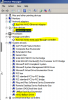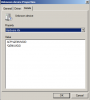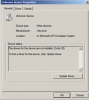I've been a busy poster here and thanks for all the help and tips thusfar  I've been able to correctly get all of the VirtIO drivers working on 2012R2 but am still finding that there is one unknown device within W2008R2 that I've been unable to identify.
I've been able to correctly get all of the VirtIO drivers working on 2012R2 but am still finding that there is one unknown device within W2008R2 that I've been unable to identify.
I have the VirtIO drivers installed for storage, network and baloon. There is still an Unknown device that I've not been able to identify that IDs itself as an ACPI/QEMUVGID. Any ideas?
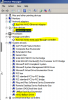
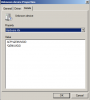
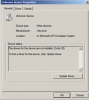
I have the VirtIO drivers installed for storage, network and baloon. There is still an Unknown device that I've not been able to identify that IDs itself as an ACPI/QEMUVGID. Any ideas?