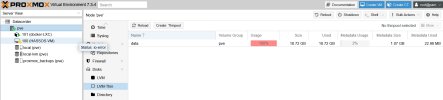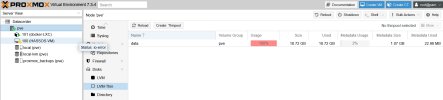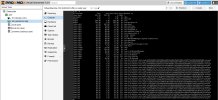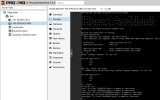root@pve:~# fdisk -l
Disk /dev/sda: 59.63 GiB, 64023257088 bytes, 125045424 sectors
Disk model: TS64GMSA370
Units: sectors of 1 * 512 = 512 bytes
Sector size (logical/physical): 512 bytes / 512 bytes
I/O size (minimum/optimal): 512 bytes / 512 bytes
Disklabel type: gpt
Disk identifier: 4B5C1F09-5E16-43D3-9687-B152EF53AC6B
Device Start End Sectors Size Type
/dev/sda1 34 2047 2014 1007K BIOS boot
/dev/sda2 2048 1050623 1048576 512M EFI System
/dev/sda3 1050624 125045390 123994767 59.1G Linux LVM
Disk /dev/mapper/pve-swap: 7.38 GiB, 7918845952 bytes, 15466496 sectors
Units: sectors of 1 * 512 = 512 bytes
Sector size (logical/physical): 512 bytes / 512 bytes
I/O size (minimum/optimal): 512 bytes / 512 bytes
Disk /dev/mapper/pve-root: 24.94 GiB, 26776436736 bytes, 52297728 sectors
Units: sectors of 1 * 512 = 512 bytes
Sector size (logical/physical): 512 bytes / 512 bytes
I/O size (minimum/optimal): 512 bytes / 512 bytes
Disk /dev/mapper/pve-vm--100--disk--0: 4 MiB, 4194304 bytes, 8192 sectors
Units: sectors of 1 * 512 = 512 bytes
Sector size (logical/physical): 512 bytes / 512 bytes
I/O size (minimum/optimal): 65536 bytes / 65536 bytes
GPT PMBR size mismatch (69206015 != 83886079) will be corrected by write.
The backup GPT table is not on the end of the device.
Disk /dev/mapper/pve-vm--100--disk--1: 40 GiB, 42949672960 bytes, 83886080 sectors
Units: sectors of 1 * 512 = 512 bytes
Sector size (logical/physical): 512 bytes / 512 bytes
I/O size (minimum/optimal): 65536 bytes / 65536 bytes
Disklabel type: gpt
Disk identifier: AEE03013-0EAC-46EF-ACDD-FC7567E9CD96
Device Start End Sectors Size Type
/dev/mapper/pve-vm--100--disk--1-part1 2048 67583 65536 32M EFI System
/dev/mapper/pve-vm--100--disk--1-part2 67584 116735 49152 24M Linux filesystem
/dev/mapper/pve-vm--100--disk--1-part3 116736 641023 524288 256M Linux filesystem
/dev/mapper/pve-vm--100--disk--1-part4 641024 690175 49152 24M Linux filesystem
/dev/mapper/pve-vm--100--disk--1-part5 690176 1214463 524288 256M Linux filesystem
/dev/mapper/pve-vm--100--disk--1-part6 1214464 1230847 16384 8M Linux filesystem
/dev/mapper/pve-vm--100--disk--1-part7 1230848 1427455 196608 96M Linux filesystem
/dev/mapper/pve-vm--100--disk--1-part8 1427456 69205982 67778527 32.3G Linux filesystem
Disk /dev/mapper/pve-vm--101--disk--0: 10 GiB, 10737418240 bytes, 20971520 sectors
Units: sectors of 1 * 512 = 512 bytes
Sector size (logical/physical): 512 bytes / 512 bytes
I/O size (minimum/optimal): 65536 bytes / 65536 bytes
The backup GPT table is corrupt, but the primary appears OK, so that will be used.
Disk /dev/sdb: 223.57 GiB, 240057409536 bytes, 468862128 sectors
Disk model: SA400S37240G
Units: sectors of 1 * 512 = 512 bytes
Sector size (logical/physical): 512 bytes / 512 bytes
I/O size (minimum/optimal): 512 bytes / 33553920 bytes
Disklabel type: gpt
Disk identifier: F9CB94C0-B87F-4FED-98DE-802144BC90EB
Device Start End Sectors Size Type
/dev/sdb1 65535 468862094 468796560 223.5G Linux filesystem