Hello Proxmox Team,
I'm reaching out with an issue I've recently encountered regarding a Windows VM running on ZFS storage. I've noticed that this VM is progressively using more storage space. This became apparent particularly during my daily full backups, where I observed the VM's storage consumption increased by over 100 GB within ~8 weeks.
Interestingly, the VM itself doesn't show any increase in storage usage. In fact, I have deliberately deleted some data, yet both the backup volume and the ZFS store volume continue to grow. This phenomenon is baffling to me.
I read about the Discard option in the VM disk settings in the forum. I've implemented this setting and restarted both the VM and the host, but there has been no noticeable change.
zpool trim neither.
Other VMs do not show this phenomenon.
All VMs are stored on 4 nvme raidz1 storage.
The Windows Server is 2019.
- Used Space in VM is ~300GB
- Used Space in ZFS is ~700GB (Pictures)
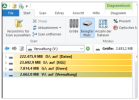

I just saw the email about the successful backup of the VMs, and it's quite evident there. The backup size has increased by over 14GB within two days, but no one is working in the office, no jobs are running, and the internal consumption of the VM remains the same... I'm starting to get a bit worried.
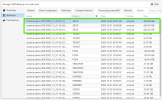
Could you please shed some light on what might be causing this issue and suggest how I can resolve it? Thank you in advance for your support.
Best regards,
Thomas
Proxmox Version is 8.1.3
I'm reaching out with an issue I've recently encountered regarding a Windows VM running on ZFS storage. I've noticed that this VM is progressively using more storage space. This became apparent particularly during my daily full backups, where I observed the VM's storage consumption increased by over 100 GB within ~8 weeks.
Interestingly, the VM itself doesn't show any increase in storage usage. In fact, I have deliberately deleted some data, yet both the backup volume and the ZFS store volume continue to grow. This phenomenon is baffling to me.
I read about the Discard option in the VM disk settings in the forum. I've implemented this setting and restarted both the VM and the host, but there has been no noticeable change.
zpool trim neither.
Other VMs do not show this phenomenon.
All VMs are stored on 4 nvme raidz1 storage.
The Windows Server is 2019.
- Used Space in VM is ~300GB
- Used Space in ZFS is ~700GB (Pictures)
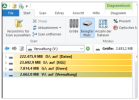

I just saw the email about the successful backup of the VMs, and it's quite evident there. The backup size has increased by over 14GB within two days, but no one is working in the office, no jobs are running, and the internal consumption of the VM remains the same... I'm starting to get a bit worried.
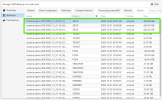
Could you please shed some light on what might be causing this issue and suggest how I can resolve it? Thank you in advance for your support.
Best regards,
Thomas
Proxmox Version is 8.1.3
Last edited:



