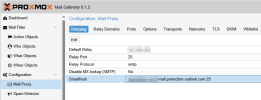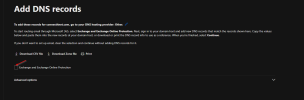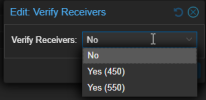hi,
i am trying to setup O365 mail to go through PMG. I set up the mx on the dns. Proxmox mail gateway seems to receive the emails, but i get this error message in the logs:
2024-07-11T08:00:15.752753-04:00 gateway postfix/smtpd[53817]: connect from mailout.easymail.ca[64.68.200.34]
2024-07-11T08:00:15.929286-04:00 gateway postfix/smtpd[53817]: NOQUEUE: reject: RCPT from mailout.easymail.ca[64.68.200.34]: 450 4.1.1 <(recipient email>: Recipient address rejected: unverified address: host smtp.office365.com[40.99.236.82] said: 530 5.7.57 Client not authenticated to send mail. [YQZPR01CA0021.CANPRD01.PROD.OUTLOOK.COM 2024-07-11T11:05:18.926Z 08DCA18125D5A1DD] (in reply to MAIL FROM command); from=<sender address> to=<recipient adress> proto=ESMTP helo=<mailout.easymail.ca>
2024-07-11T08:00:15.951572-04:00 gateway postfix/smtpd[53817]: disconnect from mailout.easymail.ca[64.68.200.34] ehlo=2 starttls=1 mail=1 rcpt=0/1 rset=1 quit=1 commands=6/7
thanks
i am trying to setup O365 mail to go through PMG. I set up the mx on the dns. Proxmox mail gateway seems to receive the emails, but i get this error message in the logs:
2024-07-11T08:00:15.752753-04:00 gateway postfix/smtpd[53817]: connect from mailout.easymail.ca[64.68.200.34]
2024-07-11T08:00:15.929286-04:00 gateway postfix/smtpd[53817]: NOQUEUE: reject: RCPT from mailout.easymail.ca[64.68.200.34]: 450 4.1.1 <(recipient email>: Recipient address rejected: unverified address: host smtp.office365.com[40.99.236.82] said: 530 5.7.57 Client not authenticated to send mail. [YQZPR01CA0021.CANPRD01.PROD.OUTLOOK.COM 2024-07-11T11:05:18.926Z 08DCA18125D5A1DD] (in reply to MAIL FROM command); from=<sender address> to=<recipient adress> proto=ESMTP helo=<mailout.easymail.ca>
2024-07-11T08:00:15.951572-04:00 gateway postfix/smtpd[53817]: disconnect from mailout.easymail.ca[64.68.200.34] ehlo=2 starttls=1 mail=1 rcpt=0/1 rset=1 quit=1 commands=6/7
thanks