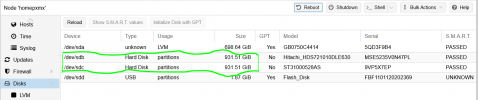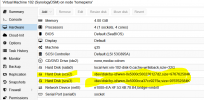Hi
Have two 1tb disks which I would like to pass through to xpenology vm. I can see the disks in the Proxmox Disks section. But upon using the passthrough guide and attach disks with -sata switch to the xpenology vm disks fail post storage pool and volume creation in xpenology.
Upon trying -iscsi the disks are not visible at all.
so wondering how to passthrough disks to xpenology vm successfully.
Have two 1tb disks which I would like to pass through to xpenology vm. I can see the disks in the Proxmox Disks section. But upon using the passthrough guide and attach disks with -sata switch to the xpenology vm disks fail post storage pool and volume creation in xpenology.
Upon trying -iscsi the disks are not visible at all.
so wondering how to passthrough disks to xpenology vm successfully.