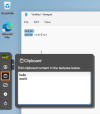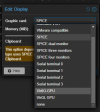I installed the new version of the drivers yesterday and I have encountered TWO major problems. Tested with W10 Pro LTSC
The first is that when installing it, the graphics card driver configuration is lost and then you have to install it manually. You have to go to the device manager and install the graphics card driver manually by searching for the driver in the ISO of the new drivers (that is automatic)
The second is that the QEMU Agent is not installed correctly and the SPICE agent that allows dragging and dropping content from the host to the guest is not enabled. A message appears that the Agent is not running.
Therefore, I have reverted to the previous version 0.1.240
The first is that when installing it, the graphics card driver configuration is lost and then you have to install it manually. You have to go to the device manager and install the graphics card driver manually by searching for the driver in the ISO of the new drivers (that is automatic)
The second is that the QEMU Agent is not installed correctly and the SPICE agent that allows dragging and dropping content from the host to the guest is not enabled. A message appears that the Agent is not running.
Therefore, I have reverted to the previous version 0.1.240