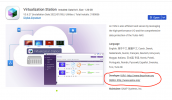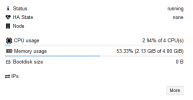I am trying to migrate a virtuall machine , Win Server from QNAP to PVE. The QNAP backup is just one file backup.img , there are two drives there. When I open this backup with app like powerISO I see 3 files 0.ntfs , 1,ntfs (which seems to be a main file taking 99.999% of space), and 2 just say it is a file.
I tried to open the two smaller files with text editor but they were unreadable.
Have you done that before ? I see on QNAP that their hypervisor is based on KVM.
I also see that the VM itself is running (the two drives are server01.img, and server01_1.img.
Thank you for any help.
I tried to open the two smaller files with text editor but they were unreadable.
Have you done that before ? I see on QNAP that their hypervisor is based on KVM.
I also see that the VM itself is running (the two drives are server01.img, and server01_1.img.
Thank you for any help.