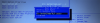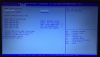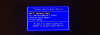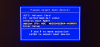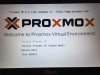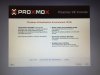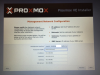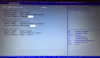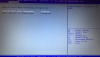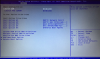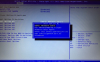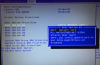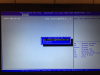Hello,
just tried installing Proxmox v6.2 off a usb drive on my old HP 8570p and installation went fine. I have one 500 gb(just wanna try it for now) hard drive(installed proxmox over win10), after the installation I took the usb out and clicked reboot. Laptop restarted and I'm now presented with "Boot Device not found. Please install an operating system on your hard disk. Hard disk - (3F0) " message. I used etcher for creating a bootable drive, uefi is set on legacy and virtualization is enabled. I would really appreciate if anyone has any ideas on how to fix this.
just tried installing Proxmox v6.2 off a usb drive on my old HP 8570p and installation went fine. I have one 500 gb(just wanna try it for now) hard drive(installed proxmox over win10), after the installation I took the usb out and clicked reboot. Laptop restarted and I'm now presented with "Boot Device not found. Please install an operating system on your hard disk. Hard disk - (3F0) " message. I used etcher for creating a bootable drive, uefi is set on legacy and virtualization is enabled. I would really appreciate if anyone has any ideas on how to fix this.