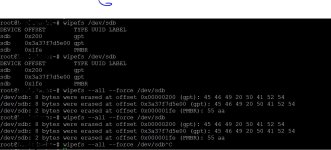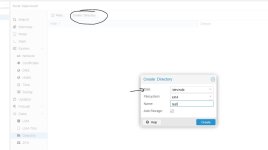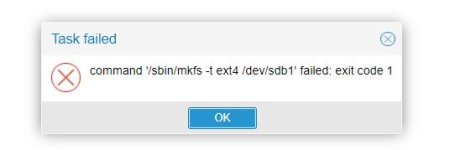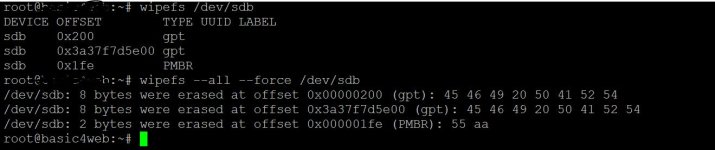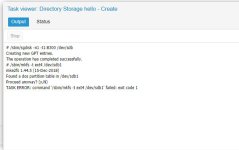Hi,
i am struggling to setup the Proxmox on HP ML350 Gen10.
I have 3 HDD's build in.
1 HDD exclusively for Proxmox and 2 as VM-storage.
HDD Config:
HDD1 = VM Container (HDD1 + 2 are an HP Raid 1)
HDD2 = VM Container (HDD2 + 2 are an HP Raid 1)
HDD 3 = Proxmox
I was able to install Proxmox on HDD3 and I can enter the Web interface. I am having problems to get the HDD1+2 utilized in Proxmox. In the menu (webinterface) Disk I can see the /dev/sdb disk but the Initialize Disk with GPT as it is grayed out.
After googeling and some commands in shell I still did not made it.
Can someone help me to guide me through here?
What precondition I do need on the HDD that I can use the HDD’s in Proxmox ?

i am struggling to setup the Proxmox on HP ML350 Gen10.
I have 3 HDD's build in.
1 HDD exclusively for Proxmox and 2 as VM-storage.
HDD Config:
HDD1 = VM Container (HDD1 + 2 are an HP Raid 1)
HDD2 = VM Container (HDD2 + 2 are an HP Raid 1)
HDD 3 = Proxmox
I was able to install Proxmox on HDD3 and I can enter the Web interface. I am having problems to get the HDD1+2 utilized in Proxmox. In the menu (webinterface) Disk I can see the /dev/sdb disk but the Initialize Disk with GPT as it is grayed out.
After googeling and some commands in shell I still did not made it.
Can someone help me to guide me through here?
What precondition I do need on the HDD that I can use the HDD’s in Proxmox ?