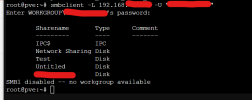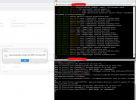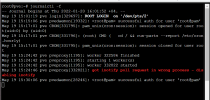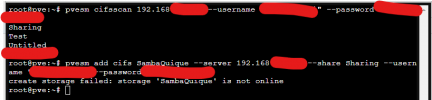Hello,
I need to add an SMB network drive to my Proxomox implementation, but I am failing to add it.
so far I have done the followings:
please note that the SMB share works, because I can easily access it with a Windows machine... the trouble seems to be when I try to access it from proxmox...
any suggestion pleas on how to attach SMB/CIFS storage to the Proxmox?
thank you all
I need to add an SMB network drive to my Proxomox implementation, but I am failing to add it.
so far I have done the followings:
- Datacenter -> Storage -> Add -> SMB/CIFS and filled in the info below:
- ID: test_SMB
- Server: 192.168.1.145 --> this is the SMB IP address on a macbook (smb://192.168.1.145)
- User Name: John Smith --> macbook admin user account (yes it has a space!)
- Password: John Smith's password on the macbook
- Share: I select the shares that proxmox load in the dropdown menu which is actually fetching form 192.168.70.145
- Nodes: All
- Enable: yes
- Content: VZDump backup file
- Domani: "" --> empty ---> should I set here the Macbook name as workkgrup?
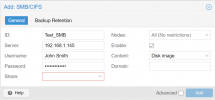
once I click "Add" I get the following error:
Code:create storage failed: storage 'Test_SMB' is not online (500)
- I have then tried with terminal to see if, from within proxmox I can see the SMB share... and I have performed the followings:
please note that the SMB share works, because I can easily access it with a Windows machine... the trouble seems to be when I try to access it from proxmox...
any suggestion pleas on how to attach SMB/CIFS storage to the Proxmox?
thank you all
Last edited: