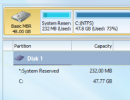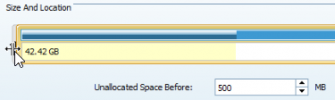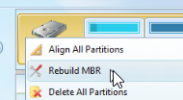Hi to anyone finds this post and has something similar.
It has taken a month to work out and to be honest it might be a 1 in a million event
the VM in question might have once been Vista and then 7 and now 10.
All updates prior to this have been fine.
Run something like "Macrium Reflect" just from the desktop to see how many partitions your hard drive has.
You can also use mini partition wizard.
you should have a *:System Reserved and then the C: drive
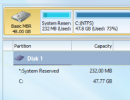 In mine there was no System reserved.
In mine there was no System reserved.
If you are missing it and are getting the constant reboot then these were the steps I had to go through
FROM MEMORY so don't shoot me
First get back to a version of the VM which runs.
Get this software and install it on the bad VM
Macrium Reflect - it is a free windows backup software
Mini Partition Wizard - the free version.
what you need to do is use a VM which has the *:System Reserved and restore that image to a extra HDD you are going to add to the VM. You then cut and paste it to your bad VM
I will call the Bad VM - VM B
The other vm which is ok we will call VM G
Use macrium to create a back up VM G and if you can save it to a network drive that VM B currently has access to.
On VM B add a HDD which is the same size as the dive on VM G - lets call it disk 2
Since this HDD is not going to be an active system disk you can simply use macrium to restore the backup from VM G to Disk 2 of VM B
Once you do that run Mini Partition Wizard on VM B
You should notice one disk has a *:System Reserved / C Drive (disk 2) and the other Disk only has a system C (disk 1)
Use Mini Partition Wizard (MPW) to move/resize the system C disk (disk 1)
You want to add about 500MB of blank space before C:
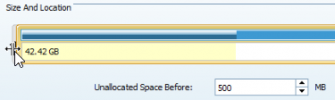
this is where we are going to put *:System Reserved
Click on Apply and let it do its thing
create a partition for the UN allocated space
click on apply and let it do its thing
hopefully you will now have two disks - one with an empty partition and a C Drive and the other with *:System Reserved and a C drive
right click on *:System Reserved and select COPY
right click on the empty partition and select paste
click on apply and let it do its thing
right click on the new system partition and click on "Change letter"
Change it to NONE
click on apply and let it do its thing
Now we are basically done.
The only problem is the MBR isn't any good for the C Drive which we want it to be for.
click on the line for the drive ( not a partition)
right click and click on Rebuild MBR
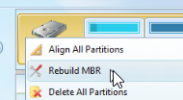
click on apply and let it do its thing
takes a little while but should work if it doesn't then we have a plan B as well
shutdown the VM (VM B)
detach the extra harddisk
start the VM, if all goes well it will boot
If it doesnt then this is PLAN B
Boot to the Macrium RESTORE ISO
in macrium you will find "Fix Boot problems"
Then reboot the VM
It will boot
Once it is good do a
snapshot and then run windows update
Fingers crossed.
thanks
damon