Heya,
I'm having a bit of an issue after moving my Debian 11 VM from ESXi over to Proxmox. It boots just fine when using "VMware PVSCSI" but entirely refuses to boot properly when using "VirtIO SCSI Single", it only hangs. It first runs through the GRUB sequence, loads ramdisk, then shows "Welcome to GRUB" which gradually gets overwritten by the boot log but it just stops at "Reached target Basic System", then hangs. At this point it never does anything further nor does it seem to timeout (haven't had it running for very long tho).
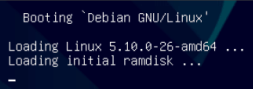
The "Welcome to GRUB!" text is a leftover of the other text being displayed from the BIOS still.

I've already checked that the UUID is the same after moving from VMware PVSCSI to VirtIO SCSI Single, it all checks out. What else can I check/do?
My VM config:
Another info, maybe it helps: I have a Windows Server VM on the same host which also refuses to use the VirtIO SCSI drivers, despite installing them properly. Not sure if it's some kind of "host fault", but just mentioning it in case.
Thanks!
I'm having a bit of an issue after moving my Debian 11 VM from ESXi over to Proxmox. It boots just fine when using "VMware PVSCSI" but entirely refuses to boot properly when using "VirtIO SCSI Single", it only hangs. It first runs through the GRUB sequence, loads ramdisk, then shows "Welcome to GRUB" which gradually gets overwritten by the boot log but it just stops at "Reached target Basic System", then hangs. At this point it never does anything further nor does it seem to timeout (haven't had it running for very long tho).
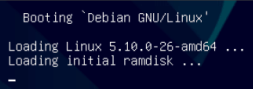
The "Welcome to GRUB!" text is a leftover of the other text being displayed from the BIOS still.

I've already checked that the UUID is the same after moving from VMware PVSCSI to VirtIO SCSI Single, it all checks out. What else can I check/do?
My VM config:
Code:
agent: 1
boot: order=scsi0
cores: 8
cpu: host
ide2: local:iso/gparted-live-1.6.0-3-amd64.iso,media=cdrom,size=528M
memory: 6144
meta: creation-qemu=8.1.5,ctime=1711934694
name: DebianDocker1
net0: virtio=XXXXX,bridge=vmbr0,firewall=1
numa: 0
ostype: l26
parent: BeforeSCSITests
scsi0: local-lvm:vm-101-disk-0,cache=writeback,discard=on,iothread=1,size=100G,ssd=1
scsihw: virtio-scsi-single
smbios1: uuid=XXXXX
sockets: 1
vmgenid: XXXXXAnother info, maybe it helps: I have a Windows Server VM on the same host which also refuses to use the VirtIO SCSI drivers, despite installing them properly. Not sure if it's some kind of "host fault", but just mentioning it in case.
Thanks!

