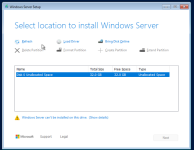Hello everyone,
I have this issue with installing Window Server 2025 unattended.
I know how to set this process up because the same workflow works with Windows Server 2022.
We load the standard Microsoft Windows server iso, also the iso with the unattended file and the scsi drivers are loaded properly. 2022 installs automatically as we want it.
Now, when applying the same process with an updated unattended.xml file for 2025 it does not work.
I know that:
- SCSI drivers are loaded properly
- The unattended file is read
The issue is that the partitions are made but the 2025 installer stops at the screen where you have to specify the partition where to install (partitions are made and the correct partition is preselected). You have to click on next to start the installation process.
In hyper-V everything is working as expected. Does anyone know where to look?
I have this issue with installing Window Server 2025 unattended.
I know how to set this process up because the same workflow works with Windows Server 2022.
We load the standard Microsoft Windows server iso, also the iso with the unattended file and the scsi drivers are loaded properly. 2022 installs automatically as we want it.
Now, when applying the same process with an updated unattended.xml file for 2025 it does not work.
I know that:
- SCSI drivers are loaded properly
- The unattended file is read
The issue is that the partitions are made but the 2025 installer stops at the screen where you have to specify the partition where to install (partitions are made and the correct partition is preselected). You have to click on next to start the installation process.
In hyper-V everything is working as expected. Does anyone know where to look?