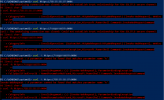Hello all,
I'm new to PVE and first time using LXC/CT. I'm almost certain that others may have come across this problem, but I've been searching, and I can't seem to find a suitable answer.
I just installed the NextCloud CT (using the Turnkey Linux template). I can access Nextcloud if I use the IP address, but when I try to access it using (say) http(s)://ct.example.com, Chrome tells me that the site cannot be reached.
HOWEVER ... I can ping the IP address, I can ping ct.example.com, I can ping simply ct. I can ssh to IP addr, ct.example.com, and ct. From inside the LXC, I can ping and ssh back out to any of my other servers.
I do have the CT using DHCP, because I put static addresses into my router (that's obviously another debate), but obviously the gateway, the IP address, the hostname (at least from the router perspective) is all fine. I've tried using confconsole to change the name of the LXC host from ct to ct.example.com. But still when I go to https://ct.example.com, it doesn't work.
Can anyone point me in some direction? I'm pretty sure it's something very simple (and likely obvious), but I can't seem to see what it is.
As an aside, I tried to create the same CT as a privileged CT, and I can't even get to the CT using http://IP_address, yet, again, I can ping it and ssh to it. (This is not the main question, but if someone has an answer to why this happens, I'd appreciate it).
Thank you in advance..
b
I'm new to PVE and first time using LXC/CT. I'm almost certain that others may have come across this problem, but I've been searching, and I can't seem to find a suitable answer.
I just installed the NextCloud CT (using the Turnkey Linux template). I can access Nextcloud if I use the IP address, but when I try to access it using (say) http(s)://ct.example.com, Chrome tells me that the site cannot be reached.
HOWEVER ... I can ping the IP address, I can ping ct.example.com, I can ping simply ct. I can ssh to IP addr, ct.example.com, and ct. From inside the LXC, I can ping and ssh back out to any of my other servers.
I do have the CT using DHCP, because I put static addresses into my router (that's obviously another debate), but obviously the gateway, the IP address, the hostname (at least from the router perspective) is all fine. I've tried using confconsole to change the name of the LXC host from ct to ct.example.com. But still when I go to https://ct.example.com, it doesn't work.
Can anyone point me in some direction? I'm pretty sure it's something very simple (and likely obvious), but I can't seem to see what it is.
As an aside, I tried to create the same CT as a privileged CT, and I can't even get to the CT using http://IP_address, yet, again, I can ping it and ssh to it. (This is not the main question, but if someone has an answer to why this happens, I'd appreciate it).
Thank you in advance..
b