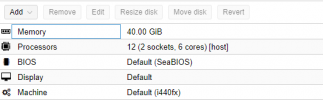Hi,
I need your help because the Windows VM won't start after virtio block set on disk.
I've converted the disk image:
I've installed the virtio drivers on the Windows VM (Windows Server 2012 R2).
I down the VM.
Change IDE to Virtio Block
Change boot order
After, i start VM.
Windows is loading (circle), and blue screen (can't start).
After 2 boot, i'm redirected to repair.
My config machine in attached files.
Thanks for your help.
I need your help because the Windows VM won't start after virtio block set on disk.
I've converted the disk image:
qemu-img convert -O qcow2 -c /backup/images/vm-101-disk-1.qcow2_backup vm-101-disk-1.qcow2I've installed the virtio drivers on the Windows VM (Windows Server 2012 R2).
I down the VM.
Change IDE to Virtio Block
Change boot order
After, i start VM.
Windows is loading (circle), and blue screen (can't start).
After 2 boot, i'm redirected to repair.
My config machine in attached files.
Thanks for your help.