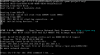I've now been working on this for about 8 hours, and I am ready to beg for help.
I can't seem to get a VM of DietPi up and running. It appears the DietPi doesn't officially support Proxmox, however I can't think of any reason why it wouldn't work. I just feel like every failure I've faced was due to user error in some way. Here is what I tried:
Other device install - I installed Debian 10, and then tried to run the scripts, and I got errors every time. I then tried to install Debian 8 (Jesse), and still was getting errors every time. I can the commands through SSH. It runs for a while, and then fails.
Native PC (UEFI): I must be doing something wrong, because whenever I set the BIOS to UEFI (and add an EFI Disk), I can't boot to anything. I was able to get the clonezilla portion to run in SeaBIOS, but whenever I switch to EFI, the image won't load.
I also downloaded the DietPi Virtualbox file, and found how to convert the vmdk to qcow2 and then convert that to RAW. I overwrote the appropriate file in /var/lib/vz/images/ (creating the VM 3 different times with each different format) and then tried to boot and just get more errors.
And I know I'm not giving good documentation on what errors I faced. Again, I've been at this for 8 hours straight now. I'm dying. Could some kind soul just install this for me and give me documentation on what I need to do to just get DietPi up and running or something?
I chose to use DietPi as my primary OS for a few different tasks because I thought it would save me time, but I'm being proven wrong.
I can't seem to get a VM of DietPi up and running. It appears the DietPi doesn't officially support Proxmox, however I can't think of any reason why it wouldn't work. I just feel like every failure I've faced was due to user error in some way. Here is what I tried:
Other device install - I installed Debian 10, and then tried to run the scripts, and I got errors every time. I then tried to install Debian 8 (Jesse), and still was getting errors every time. I can the commands through SSH. It runs for a while, and then fails.
Native PC (UEFI): I must be doing something wrong, because whenever I set the BIOS to UEFI (and add an EFI Disk), I can't boot to anything. I was able to get the clonezilla portion to run in SeaBIOS, but whenever I switch to EFI, the image won't load.
I also downloaded the DietPi Virtualbox file, and found how to convert the vmdk to qcow2 and then convert that to RAW. I overwrote the appropriate file in /var/lib/vz/images/ (creating the VM 3 different times with each different format) and then tried to boot and just get more errors.
And I know I'm not giving good documentation on what errors I faced. Again, I've been at this for 8 hours straight now. I'm dying. Could some kind soul just install this for me and give me documentation on what I need to do to just get DietPi up and running or something?
I chose to use DietPi as my primary OS for a few different tasks because I thought it would save me time, but I'm being proven wrong.