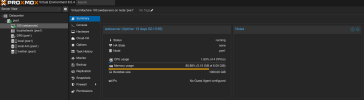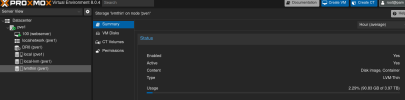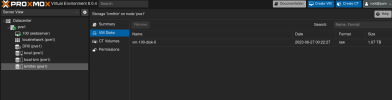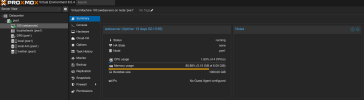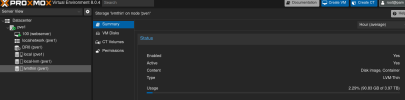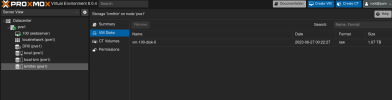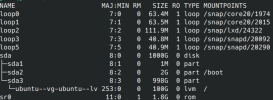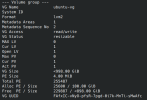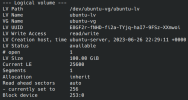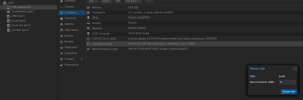root@homeserver:~# lvdisplay
--- Logical volume ---
LV Name data
VG Name pve
LV UUID oLfgcF-qbEH-Bj0d-Pxcd-NF8X-MKEd-0AYsy5
LV Write Access read/write (activated read only)
LV Creation host, time proxmox, 2024-08-01 21:57:46 +0200
LV Pool metadata data_tmeta
LV Pool data data_tdata
LV Status available
# open 0
LV Size 157.23 GiB
Allocated pool data 49.15%
Allocated metadata 2.90%
Current LE 40251
Segments 1
Allocation inherit
Read ahead sectors auto
- currently set to 256
Block device 252:5
--- Logical volume ---
LV Path /dev/pve/swap
LV Name swap
VG Name pve
LV UUID FTD2UZ-4XnE-z1MN-DYAC-8Qp0-dj5x-n85Eou
LV Write Access read/write
LV Creation host, time proxmox, 2024-08-01 21:57:38 +0200
LV Status available
# open 2
LV Size 8.00 GiB
Current LE 2048
Segments 1
Allocation inherit
Read ahead sectors auto
- currently set to 256
Block device 252:0
--- Logical volume ---
LV Path /dev/pve/root
LV Name root
VG Name pve
LV UUID RGFYw9-He19-2TKL-Mtbd-6nMD-XKT7-q76mdV
LV Write Access read/write
LV Creation host, time proxmox, 2024-08-01 21:57:38 +0200
LV Status available
# open 1
LV Size <69.37 GiB
Current LE 17758
Segments 1
Allocation inherit
Read ahead sectors auto
- currently set to 256
Block device 252:1
--- Logical volume ---
LV Path /dev/pve/vm-100-disk-0
LV Name vm-100-disk-0
VG Name pve
LV UUID 0GQmRe-JZlj-XsA4-rKTF-DYkL-rPJi-d8TfeB
LV Write Access read/write
LV Creation host, time homeserver, 2024-08-02 02:33:03 +0200
LV Pool name data
LV Status available
# open 0
LV Size 50.00 GiB
Mapped size 1.90%
Current LE 12800
Segments 1
Allocation inherit
Read ahead sectors auto
- currently set to 256
Block device 252:6
--- Logical volume ---
LV Path /dev/pve/vm-10443-disk-0
LV Name vm-10443-disk-0
VG Name pve
LV UUID gpemZI-rfFI-q0w7-7VUY-vOS8-E4hH-QD4FAO
LV Write Access read/write
LV Creation host, time homeserver, 2024-08-04 00:32:37 +0200
LV Pool name data
LV Status available
# open 1
LV Size 24.00 GiB
Mapped size 34.57%
Current LE 6144
Segments 1
Allocation inherit
Read ahead sectors auto
- currently set to 256
Block device 252:9
--- Logical volume ---
LV Path /dev/pve/vm-10443-disk-1
LV Name vm-10443-disk-1
VG Name pve
LV UUID qFaS9e-Bn8r-C8dI-pBta-35nd-bubT-ITUT4x
LV Write Access read/write
LV Creation host, time homeserver, 2024-08-04 00:32:37 +0200
LV Pool name data
LV Status available
# open 1
LV Size 16.00 GiB
Mapped size 4.20%
Current LE 4096
Segments 1
Allocation inherit
Read ahead sectors auto
- currently set to 256
Block device 252:10
--- Logical volume ---
LV Path /dev/pve/vm-102-disk-0
LV Name vm-102-disk-0
VG Name pve
LV UUID UMjaHz-e7eO-s4gR-EezB-L5Hz-YnBY-xAG7kx
LV Write Access read/write
LV Creation host, time homeserver, 2024-12-27 19:41:45 +0100
LV Pool name data
LV Status available
# open 1
LV Size 4.00 MiB
Mapped size 0.00%
Current LE 1
Segments 1
Allocation inherit
Read ahead sectors auto
- currently set to 256
Block device 252:11
--- Logical volume ---
LV Path /dev/pve/vm-102-disk-1
LV Name vm-102-disk-1
VG Name pve
LV UUID w6vNcd-HIcf-LYXi-xfmY-Xdgl-f2i7-gFqj2u
LV Write Access read/write
LV Creation host, time homeserver, 2024-12-27 19:41:46 +0100
LV Pool name data
LV Status available
# open 1
LV Size 92.00 GiB
Mapped size 41.78%
Current LE 23552
Segments 1
Allocation inherit
Read ahead sectors auto
- currently set to 256
Block device 252:12
--- Logical volume ---
LV Path /dev/pve/vm-104-disk-0
LV Name vm-104-disk-0
VG Name pve
LV UUID UUpRXk-Defi-c4F7-Yrse-90E4-bk2Q-lM5ytZ
LV Write Access read/write
LV Creation host, time homeserver, 2025-02-15 22:10:39 +0100
LV Pool name data
LV Status available
# open 1
LV Size 30.00 GiB
Mapped size 96.40%
Current LE 7680
Segments 1
Allocation inherit
Read ahead sectors auto
- currently set to 256
Block device 252:13