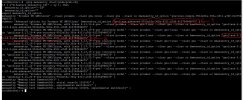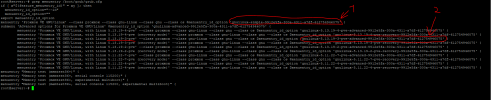Hi all, quite a noob here and running Proxmox on my own home server so please bear with me.
After upgrading the Proxmox kernel this morning (via a simple apt upgrade) and rebooting, one of my 2 VM is refusing to start. From this post I've tried running a
And of course, when trying to restart it I get the following error:
For what is worth, I'm running pve-manager/7.1-10/6ddebafe (running kernel: 5.13.19-4-pve), on a Dell T710 server, witha a hardware RAID5 configuration.
If you need any more details I'll be happy to oblige.
EDIT: just in case you need pveversion --verbose:
After upgrading the Proxmox kernel this morning (via a simple apt upgrade) and rebooting, one of my 2 VM is refusing to start. From this post I've tried running a
systemctl stop 100.slice command (100 is the ID of the offending VM), but it's still showing up as
Bash:
root@server:~# systemctl status qemu.slice
● qemu.slice
Loaded: loaded
Active: active since Fri 2022-02-04 08:44:52 GMT; 9min ago
Tasks: 31
Memory: 586.6M
CPU: 33.558s
CGroup: /qemu.slice
├─100.scope
│ └─1691 [kvm]
└─101.scope
└─2015 /usr/bin/kvm -id 101 -name Pihole -no-shutdown -chardev socket,id=qmp,path=/var/run/qemu-server/101.qmp,server=on,wait=off -mon chardev=qmp,mode=control -chardev socket,id=qmp-event,path=/var/run/qmeventd.sock,reco>And of course, when trying to restart it I get the following error:
root@server:~# qm start 100
timeout waiting on systemd
For what is worth, I'm running pve-manager/7.1-10/6ddebafe (running kernel: 5.13.19-4-pve), on a Dell T710 server, witha a hardware RAID5 configuration.
If you need any more details I'll be happy to oblige.
EDIT: just in case you need pveversion --verbose:
Bash:
root@server:~# pveversion --verbose
proxmox-ve: 7.1-1 (running kernel: 5.13.19-4-pve)
pve-manager: 7.1-10 (running version: 7.1-10/6ddebafe)
pve-kernel-helper: 7.1-9
pve-kernel-5.13: 7.1-7
pve-kernel-5.11: 7.0-10
pve-kernel-5.13.19-4-pve: 5.13.19-8
pve-kernel-5.13.19-3-pve: 5.13.19-7
pve-kernel-5.13.19-2-pve: 5.13.19-4
pve-kernel-5.11.22-7-pve: 5.11.22-12
pve-kernel-5.11.22-4-pve: 5.11.22-9
ceph: 16.2.7
ceph-fuse: 16.2.7
corosync: 3.1.5-pve2
criu: 3.15-1+pve-1
glusterfs-client: 9.2-1
ifupdown2: 3.1.0-1+pmx3
ksm-control-daemon: 1.4-1
libjs-extjs: 7.0.0-1
libknet1: 1.22-pve2
libproxmox-acme-perl: 1.4.1
libproxmox-backup-qemu0: 1.2.0-1
libpve-access-control: 7.1-6
libpve-apiclient-perl: 3.2-1
libpve-common-perl: 7.1-2
libpve-guest-common-perl: 4.0-3
libpve-http-server-perl: 4.1-1
libpve-storage-perl: 7.0-15
libspice-server1: 0.14.3-2.1
lvm2: 2.03.11-2.1
lxc-pve: 4.0.11-1
lxcfs: 4.0.11-pve1
novnc-pve: 1.3.0-1
proxmox-backup-client: 2.1.5-1
proxmox-backup-file-restore: 2.1.5-1
proxmox-mini-journalreader: 1.3-1
proxmox-widget-toolkit: 3.4-5
pve-cluster: 7.1-3
pve-container: 4.1-3
pve-docs: 7.1-2
pve-edk2-firmware: 3.20210831-2
pve-firewall: 4.2-5
pve-firmware: 3.3-4
pve-ha-manager: 3.3-3
pve-i18n: 2.6-2
pve-qemu-kvm: 6.1.1-1
pve-xtermjs: 4.16.0-1
qemu-server: 7.1-4
smartmontools: 7.2-1
spiceterm: 3.2-2
swtpm: 0.7.0~rc1+2
vncterm: 1.7-1
zfsutils-linux: 2.1.2-pve1
root@server:~#
Last edited: