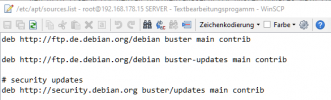[SOLVED] Update Problem
- Thread starter Witker
- Start date
-
- Tags
- update error
You are using an out of date browser. It may not display this or other websites correctly.
You should upgrade or use an alternative browser.
You should upgrade or use an alternative browser.
It is best to use a ssh client to connect to the proxmox host. Once connected you can go to the repo by:
cd /etc/apt then hit enter
And to see the files in there type ls then enter.
Then nano the repo name from the above link and add the information in. Then you need to CD into the sources.list.d directory and then nano pve-enterprise.list and put a # in front of the line. Then save and run apt update and apt dist-upgrade.
cd /etc/apt then hit enter
And to see the files in there type ls then enter.
Then nano the repo name from the above link and add the information in. Then you need to CD into the sources.list.d directory and then nano pve-enterprise.list and put a # in front of the line. Then save and run apt update and apt dist-upgrade.
WinSCP is working here for Browsing and editing files. But you really should learn how to use linux or I'm not sure if Proxmox ist the right hypervisor for you. Much stuff can't be done by the web interface and you will need advanced linux skills to do it manually by command line.
Your Right I have to learn!But you really should learn how to use linux or I'm not sure if Proxmox ist the right hypervisor for you.
What would you recommend instead of ProxMmox?
How can I access the server via ftp?
To see the structure for better understanding
Last edited:
Many windows users are using ESXi.Your Right I have to learn!
What would you recommend instead of ProxMmox?
How can I access the server via ftp?
To see the structure for better understanding
To access the server using ftp you first need to install and configure a ftp server. Again, only command line. Its easier to directly navigate through your files using the command line with commands like "cd", "ls", "find" and so on.
Last edited:
That aren't just some simple commands. You need to:
- install the ftp server (thats the easy part: "apt update && apt install NameOfYourFtpServerOfYourChoice")
- edit config files so the ftp server works like you need it
- create users with ftp access
- setting up the rights
- (configure your network so it will work with ftp)
- ...
Last edited:
Can you Pls tel me HowTo set this up?Its way easier to use WinSCP as a GUI
You just install WinSCP to your Windows machine and connect to your proxmox server using the IP, default port (22), root user and it's password. If you aren't allowed to login as root you need to set the line "PermitRootLogin no" to "PermitRootLogin yes" in your ssh server config file (/etc/ssh/sshd_config) and restart the server or sshd service. And again, you need to edit that file using the CLI and linux commands ("nano /etc/ssh/sshd_config" for example).Can you Pls tel me HowTo set this up?
Last edited:
In file "/etc/apt/sources.list" add the line "deb http://download.proxmox.com/debian/pve buster pve-no-subscription" and in file "/etc/apt/sources.list.d/pve-enterprise.list" comment out (put a "#" in front of it) the line "deb https://enterprise.proxmox.com/debian/pve buster pve-enterprise".