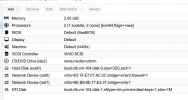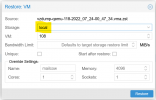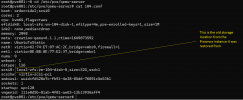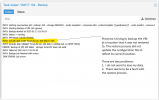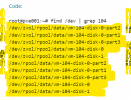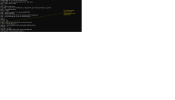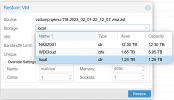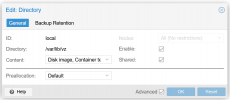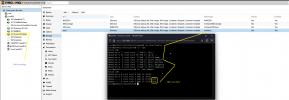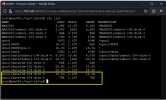Hello,
My tale of woe begins with 1 of 6 240 GB SSDs used as my system disk failing since fragmentation in the zpool was 77% I decided to reinstall the system on the same disks to see if the problem recurred. I restored the backups of my VMs and have been happily working thinking everything is fine until I decided to backup a VM and then things got weird. The backup error message says the VM system volume storage does not exist but I think I found it but don't know what I can do to fix it so I can backup my VM.
Thanks in advance for your help!
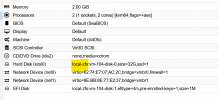
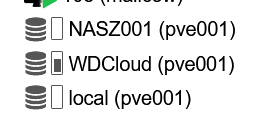

So,
My tale of woe begins with 1 of 6 240 GB SSDs used as my system disk failing since fragmentation in the zpool was 77% I decided to reinstall the system on the same disks to see if the problem recurred. I restored the backups of my VMs and have been happily working thinking everything is fine until I decided to backup a VM and then things got weird. The backup error message says the VM system volume storage does not exist but I think I found it but don't know what I can do to fix it so I can backup my VM.
Thanks in advance for your help!
Code:
INFO: starting new backup job: vzdump 104 --compress zstd --notes-template '{{guestname}}' --node pve001 --remove 0 --storage NASZ001 --mode snapshot
INFO: Starting Backup of VM 104 (qemu)
INFO: Backup started at 2023-02-12 09:30:18
INFO: status = running
INFO: VM Name: UbuntuToStatic
INFO: include disk 'scsi0' 'local-zfs:vm-104-disk-0' 32G
INFO: exclude disk 'efidisk0' 'local-zfs:vm-104-disk-1' (efidisk but no OMVF BIOS)
ERROR: Backup of VM 104 failed - storage 'local-zfs' does not exist
INFO: Failed at 2023-02-12 09:30:18
INFO: Backup job finished with errors
TASK ERROR: job errors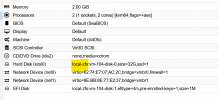
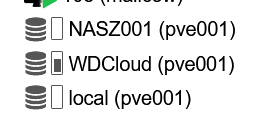

Code:
root@pve001:~# find /dev | grep 104
/dev/zvol/rpool/data/vm-104-disk-0-part2
/dev/zvol/rpool/data/vm-104-disk-0-part1
/dev/zvol/rpool/data/vm-104-disk-0-part3
/dev/zvol/rpool/data/vm-104-disk-0
/dev/zvol/rpool/data/vm-104-disk-1
/dev/rpool/data/vm-104-disk-0-part2
/dev/rpool/data/vm-104-disk-0-part1
/dev/rpool/data/vm-104-disk-0-part3
/dev/rpool/data/vm-104-disk-0
/dev/rpool/data/vm-104-disk-1
root@pve001:~# ls /dev/zvol/rpool/data/ -lah | grep 104
lrwxrwxrwx 1 root root 13 Feb 11 12:24 vm-104-disk-0 -> ../../../zd80
lrwxrwxrwx 1 root root 15 Feb 11 12:24 vm-104-disk-0-part1 -> ../../../zd80p1
lrwxrwxrwx 1 root root 15 Feb 11 12:24 vm-104-disk-0-part2 -> ../../../zd80p2
lrwxrwxrwx 1 root root 15 Feb 11 12:24 vm-104-disk-0-part3 -> ../../../zd80p3
lrwxrwxrwx 1 root root 13 Feb 11 12:24 vm-104-disk-1 -> ../../../zd48
root@pve001:~# ls /dev/rpool/data/ -lah | grep 104
lrwxrwxrwx 1 root root 10 Feb 11 12:24 vm-104-disk-0 -> ../../zd80
lrwxrwxrwx 1 root root 12 Feb 11 12:24 vm-104-disk-0-part1 -> ../../zd80p1
lrwxrwxrwx 1 root root 12 Feb 11 12:24 vm-104-disk-0-part2 -> ../../zd80p2
lrwxrwxrwx 1 root root 12 Feb 11 12:24 vm-104-disk-0-part3 -> ../../zd80p3
lrwxrwxrwx 1 root root 10 Feb 11 12:24 vm-104-disk-1 -> ../../zd48So,
Attachments
Last edited: