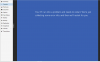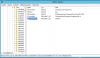Hi All,
I'm relatively new to Promox, having come from XEN and ovirt platforms, but enjoying Proxmox!
I'm struggling to migrate Windows 2012 R2 STD guest VMs from XEN 7 to Proxmox 6.2. They come across and launch into a BSOD loop (something went wrong...).
I've read a number of forum posts and techniques for achieving VM migrations, however none of them have worked for me.
My process is:
1) Follow the steps to remove Citrix agent software, etc as per https://www.reddit.com/r/Proxmox/comments/anhyn0/xenserver_to_proxmox_windows_server_migration/
2) Install QEMU agent support
3) Install iostor, netKVM, VirtSCSI driver support on Windows VM.
4) Shutdown Windows VM on XEN.
5) Use http and the xva-conf.sh script to bring VMs across. This works fine. Yes I rename the Ref file, etc.
6) Create a new VM in Proxmox with default values, adjusting RAM/CPU/Disk to match the XEN guest parameters.
7) qm importdisk ID bla.raw ZFS-FileSystem-bla. That works.
8) I then edit the VM hardware configuration and switch the original disk with the migrated disk.
Then, on boot I hit the BSOD loop and the VM never starts. The only thing I can do is enter repair mode.
If I go back to the XEN host and start the VM again, it boots fine, albeit without XEN guest tools.
I've tried changing the hard disk controller type in Proxmox and the boot order is correct.
I can get into Repair mode, logon to the NTFS partition and see the C: drive.
I would really like to hear how others have overcome this challenge.
Many thanks
Darren.
I'm relatively new to Promox, having come from XEN and ovirt platforms, but enjoying Proxmox!
I'm struggling to migrate Windows 2012 R2 STD guest VMs from XEN 7 to Proxmox 6.2. They come across and launch into a BSOD loop (something went wrong...).
I've read a number of forum posts and techniques for achieving VM migrations, however none of them have worked for me.
My process is:
1) Follow the steps to remove Citrix agent software, etc as per https://www.reddit.com/r/Proxmox/comments/anhyn0/xenserver_to_proxmox_windows_server_migration/
2) Install QEMU agent support
3) Install iostor, netKVM, VirtSCSI driver support on Windows VM.
4) Shutdown Windows VM on XEN.
5) Use http and the xva-conf.sh script to bring VMs across. This works fine. Yes I rename the Ref file, etc.
6) Create a new VM in Proxmox with default values, adjusting RAM/CPU/Disk to match the XEN guest parameters.
7) qm importdisk ID bla.raw ZFS-FileSystem-bla. That works.
8) I then edit the VM hardware configuration and switch the original disk with the migrated disk.
Then, on boot I hit the BSOD loop and the VM never starts. The only thing I can do is enter repair mode.
If I go back to the XEN host and start the VM again, it boots fine, albeit without XEN guest tools.
I've tried changing the hard disk controller type in Proxmox and the boot order is correct.
I can get into Repair mode, logon to the NTFS partition and see the C: drive.
I would really like to hear how others have overcome this challenge.
Many thanks
Darren.
Last edited: