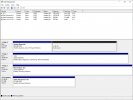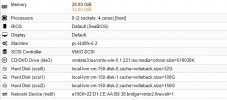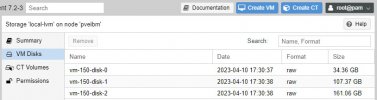Hello,
I have Proxmox 7.2
Under it, I have Windows server 2019.
Somehow I accidentally made my first partition to 32Gb but in fact, it is only 549Mb (first attachment: DiskManagement2019). I want to shrink that hard drive to 549 MB and release 31,46Gb.
Here is my Proxmox hardware (attachment 2) and Hard disk specs (attachment 3).
How can I shrink the size of my disk, please?
Best regards
BM
I have Proxmox 7.2
Under it, I have Windows server 2019.
Somehow I accidentally made my first partition to 32Gb but in fact, it is only 549Mb (first attachment: DiskManagement2019). I want to shrink that hard drive to 549 MB and release 31,46Gb.
Here is my Proxmox hardware (attachment 2) and Hard disk specs (attachment 3).
How can I shrink the size of my disk, please?
Best regards
BM