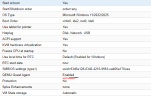Hi,
Im a complete noob when it comes to ProxMox and trying to understand a few items.
1) I currently have 32gb of RAM installed on this machine. I cannot figure out how much RAM Proxmox itself is using, but i have 2 Vms running Win 11 and nothing at all on them is running. VM #1 is running 4gb of ram, and it's showing as 2gb is being used at idle, or 50%. VM #2 has 12gb of ram assigned, but using 10gb or 85% and i have no idea why PM is showing that. When I login to the VM, it's showing only 20% usage in idle state, or 2gb which makes the other one as far as idle state.
I'm trying to understand why of my 32gb of ram, 85% or 25gb is being used and literally nothing is going on other than 2 idle Win11 Vms.
2) When talking about Hardware utilize, I am running 1 500gb NVM and 2x 4tb discs. Promox is installed on the 500gb nvme. However, the "Local" only has a 100gb which is going to be eating up quickly for me due to backups (until i get a NFS), IoS images, etc There is currently 360gb free on the "Local LVM" and none is being used. how can i expand the storage of the Local?
Thank you for your help!
Im a complete noob when it comes to ProxMox and trying to understand a few items.
1) I currently have 32gb of RAM installed on this machine. I cannot figure out how much RAM Proxmox itself is using, but i have 2 Vms running Win 11 and nothing at all on them is running. VM #1 is running 4gb of ram, and it's showing as 2gb is being used at idle, or 50%. VM #2 has 12gb of ram assigned, but using 10gb or 85% and i have no idea why PM is showing that. When I login to the VM, it's showing only 20% usage in idle state, or 2gb which makes the other one as far as idle state.
I'm trying to understand why of my 32gb of ram, 85% or 25gb is being used and literally nothing is going on other than 2 idle Win11 Vms.
2) When talking about Hardware utilize, I am running 1 500gb NVM and 2x 4tb discs. Promox is installed on the 500gb nvme. However, the "Local" only has a 100gb which is going to be eating up quickly for me due to backups (until i get a NFS), IoS images, etc There is currently 360gb free on the "Local LVM" and none is being used. how can i expand the storage of the Local?
Thank you for your help!