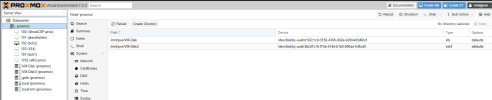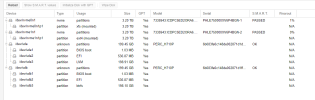inside proxmox cli it shows
/dev/nvme0n1p1 3.2T 40G 3.2T 2% /mnt/pve/VM-Disk
/dev/nvme1n1p1 3.2T 14G 3.0T 1% /mnt/pve/VM-Disk2
which are my 2 main storage disks
and here is the config file for the vm
balloon: 2048
boot: order=scsi0;net0
cores: 6
memory: 49150
meta: creation-qemu=6.2.0,ctime=1663515855
name: eth2-prox
net0: vmxnet3=B6:27:39:95:88:F0,bridge=vmbr0
numa: 0
onboot: 1
ostype: l26
parent: fixed04092024
scsi0: VM-Disk3:103/vm-103-disk-0.qcow2,discard=on,size=50G
scsi1: VM-Disk3:103/vm-103-disk-1.qcow2,backup=0,cache=writethrough,discard=on,size=2000G,ssd=1
scsihw: virtio-scsi-pci
smbios1: uuid=68370242-2d1a-4375-8ab1-bf71f80f2dac
sockets: 3
startup: up=5
vmgenid: dfc8e04e-c59a-4ca4-9e12-8e65a21c96fe
[fixed04092024]
#After Spectrum Internet Issues
balloon: 2048
boot: order=scsi0;net0
cores: 6
memory: 49150
meta: creation-qemu=6.2.0,ctime=1663515855
name: eth2-prox
net0: vmxnet3=B6:27:39:95:88:F0,bridge=vmbr0
numa: 0
onboot: 1
ostype: l26
scsi0: VM-Disk3:103/vm-103-disk-0.qcow2,discard=on,size=50G
scsi1: VM-Disk3:103/vm-103-disk-1.qcow2,backup=0,cache=writethrough,discard=on,size=2000G,ssd=1
scsihw: virtio-scsi-pci
smbios1: uuid=68370242-2d1a-4375-8ab1-bf71f80f2dac
snapstate: delete
snaptime: 1712710238
sockets: 3
startup: up=5
vmgenid: dfc8e04e-c59a-4ca4-9e12-8e65a21c96fe
I provided snapshots inside the gui do you can understand the disks unfortunately it looks like where the images were is mounted
heres the lsblk as well
NAME MAJ:MIN RM SIZE RO TYPE MOUNTPOINT
sda 8:0 0 185.8G 0 disk
├─sda1 8:1 0 1007K 0 part
├─sda2 8:2 0 512M 0 part /boot/efi
└─sda3 8:3 0 185.2G 0 part
├─pve-swap 253:0 0 24G 0 lvm [SWAP]
├─pve-root 253:1 0 46.3G 0 lvm /
├─pve-data_tmeta 253:2 0 1G 0 lvm
│ └─pve-data-tpool 253:4 0 97G 0 lvm
│ └─pve-data 253:5 0 97G 1 lvm
└─pve-data_tdata 253:3 0 97G 0 lvm
└─pve-data-tpool 253:4 0 97G 0 lvm
└─pve-data 253:5 0 97G 1 lvm
sdb 8:16 0 185.8G 0 disk
├─sdb1 8:17 0 1007K 0 part
├─sdb2 8:18 0 512M 0 part
└─sdb3 8:19 0 184.5G 0 part
sr0 11:0 1 1024M 0 rom
nvme1n1 259:0 0 2.9T 0 disk
└─nvme1n1p1 259:2 0 2.9T 0 part /mnt/pve/VM-Disk2
nvme0n1 259:1 0 2.9T 0 disk
└─nvme0n1p1 259:3 0 2.9T 0 part /mnt/pve/VM-Disk
and fdisk
Disk /dev/nvme1n1: 2.91 TiB, 3200631791616 bytes, 6251233968 sectors
Disk model: 7335943:ICDPC5ED2ORA6.4T
Units: sectors of 1 * 512 = 512 bytes
Sector size (logical/physical): 512 bytes / 512 bytes
I/O size (minimum/optimal): 512 bytes / 512 bytes
Disklabel type: gpt
Disk identifier: 48C896CD-6C5B-45BF-8334-03481C64856F
Device Start End Sectors Size Type
/dev/nvme1n1p1 2048 6251233934 6251231887 2.9T Linux filesystem
Disk /dev/nvme0n1: 2.91 TiB, 3200631791616 bytes, 6251233968 sectors
Disk model: 7335943:ICDPC5ED2ORA6.4T
Units: sectors of 1 * 512 = 512 bytes
Sector size (logical/physical): 512 bytes / 512 bytes
I/O size (minimum/optimal): 512 bytes / 512 bytes
Disklabel type: gpt
Disk identifier: 7ACC2B1F-4FE6-479F-B119-1F3B7011EB58
Device Start End Sectors Size Type
/dev/nvme0n1p1 2048 6251233934 6251231887 2.9T Linux filesystem
Disk /dev/sda: 185.75 GiB, 199447543808 bytes, 389545984 sectors
Disk model: PERC H710P
Units: sectors of 1 * 512 = 512 bytes
Sector size (logical/physical): 512 bytes / 512 bytes
I/O size (minimum/optimal): 512 bytes / 512 bytes
Disklabel type: gpt
Disk identifier: 6B032A2B-4307-4B9C-B386-C03D60025859
Device Start End Sectors Size Type
/dev/sda1 34 2047 2014 1007K BIOS boot
/dev/sda2 2048 1050623 1048576 512M EFI System
/dev/sda3 1050624 389545950 388495327 185.2G Linux LVM
Disk /dev/sdb: 185.75 GiB, 199447543808 bytes, 389545984 sectors
Disk model: PERC H710P
Units: sectors of 1 * 512 = 512 bytes
Sector size (logical/physical): 512 bytes / 512 bytes
I/O size (minimum/optimal): 512 bytes / 512 bytes
Disklabel type: gpt
Disk identifier: CA124B59-7DDF-453B-96A4-29B27C5C110E
Device Start End Sectors Size Type
/dev/sdb1 34 2047 2014 1007K BIOS boot
/dev/sdb2 2048 1050623 1048576 512M EFI System
/dev/sdb3 1050624 387973120 386922497 184.5G Linux filesystem
Disk /dev/mapper/pve-swap: 24 GiB, 25769803776 bytes, 50331648 sectors
Units: sectors of 1 * 512 = 512 bytes
Sector size (logical/physical): 512 bytes / 512 bytes
I/O size (minimum/optimal): 512 bytes / 512 bytes
Disk /dev/mapper/pve-root: 46.25 GiB, 49660559360 bytes, 96993280 sectors
Units: sectors of 1 * 512 = 512 bytes
Sector size (logical/physical): 512 bytes / 512 bytes
I/O size (minimum/optimal): 512 bytes / 512 bytes