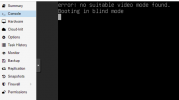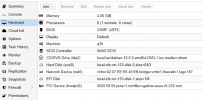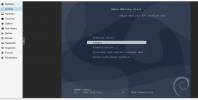Alright, this is the rom file size:
I changed back the hostpci0 to
I now have the installer of the DVD image in the _console of the Proxmox webgui.
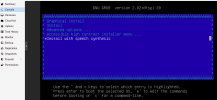
Shall I try to change the boot order again to the SCSI and hope, it boots up? Edit: I tried that and it shows the DVD installer again or the other screen from before ("starting terminal ...") randomly.
Code:
~$ ls -lah /usr/share/kvm/
total 16M
drwxr-xr-x 5 root root 62 Nov 28 01:28 .
drwxr-xr-x 113 root root 113 Sep 28 18:12 ..
-rw-r--r-- 1 root root 64K Nov 28 01:18 vgabios-asus-r5-230.romI changed back the hostpci0 to
hostpci0: 0000:09:00,romfile=vgabios-asus-r5-230.rom into /etc/pve/qemu-server/103.conf and ticked the box "all functions" in the Proxmox webgui.I now have the installer of the DVD image in the _console of the Proxmox webgui.
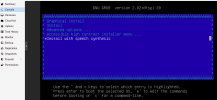
Shall I try to change the boot order again to the SCSI and hope, it boots up? Edit: I tried that and it shows the DVD installer again or the other screen from before ("starting terminal ...") randomly.
Last edited: