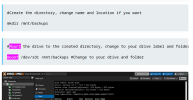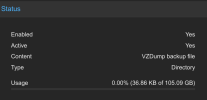So when I set proxmox up to run home assistant I had the ssd off my old pi with the usb adapter so I thought id use this as a backup of proxmox.
I believe i used this guide [https://smarthomescene.com/guides/h...des/how-to-backup-home-assistant-in-proxmox/) and a bit of ChatGPT to get me through bits I didn’t understand.
Now the drive I used for the backup to is 240gb but proxmox thinks is just under 99gb, see screenshots. The drive is setup as a VZDump backup file, see screenshots again.
Im not really sure what’s wrong or how to make the drive the full size, and it wont matter if I have to wipe the drive because I only run home assistant on it currently and I also have backups for this in google drive.
Can anyone help or be of guidance please?
See screenshots [https://imgur.com/a/FcE4AwG](https://imgur.com/a/FcE4AwG)
I can provide more screenshots if needed if you let me know what I need to screenshot.
Thanks everyone!
I believe i used this guide [https://smarthomescene.com/guides/h...des/how-to-backup-home-assistant-in-proxmox/) and a bit of ChatGPT to get me through bits I didn’t understand.
Now the drive I used for the backup to is 240gb but proxmox thinks is just under 99gb, see screenshots. The drive is setup as a VZDump backup file, see screenshots again.
Im not really sure what’s wrong or how to make the drive the full size, and it wont matter if I have to wipe the drive because I only run home assistant on it currently and I also have backups for this in google drive.
Can anyone help or be of guidance please?
See screenshots [https://imgur.com/a/FcE4AwG](https://imgur.com/a/FcE4AwG)
I can provide more screenshots if needed if you let me know what I need to screenshot.
Thanks everyone!